You can access the Interactive Transcript option from the Share window for any video or audio file. Click the Media options icon  for the asset you want to share, then click "Share." This will take you to the Share window.
for the asset you want to share, then click "Share." This will take you to the Share window.
Interactive Transcript is an embed setting that allows users to present a video or audio asset along with its associated caption file when embedding on an external website. Here's what it looks like:
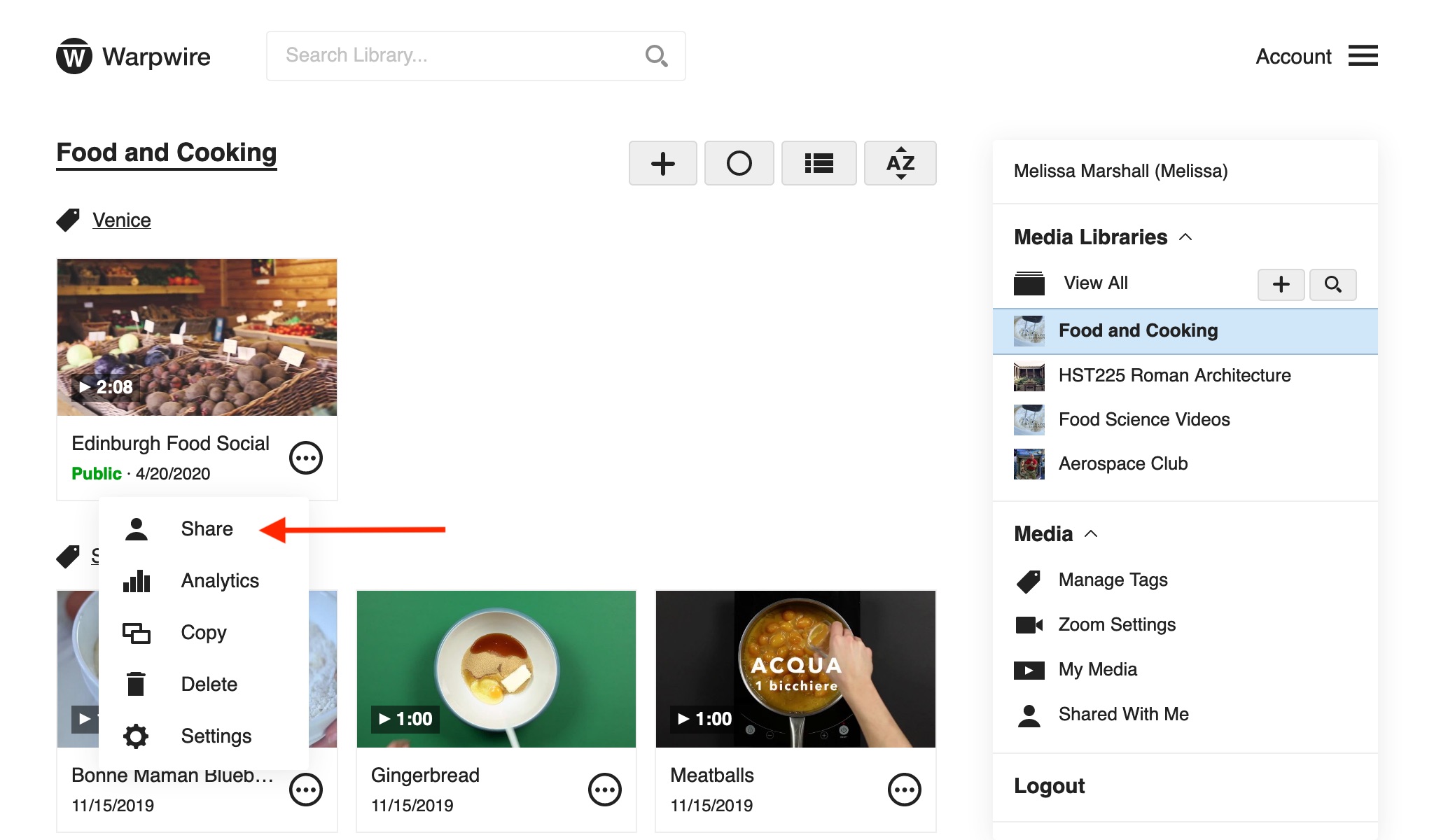

From the Share window, click "Embed Code." You'll see all of the options for generating an embed code. Check the "Interactive Transcript" box to have the transcript appear alongside the player when embedded. Read more about the process of embedding content here.
If a video or audio has captions attached, when it is embedded with Interactive Transcript turned on the transcript will appear on the right. You'll see each line of the transcript.
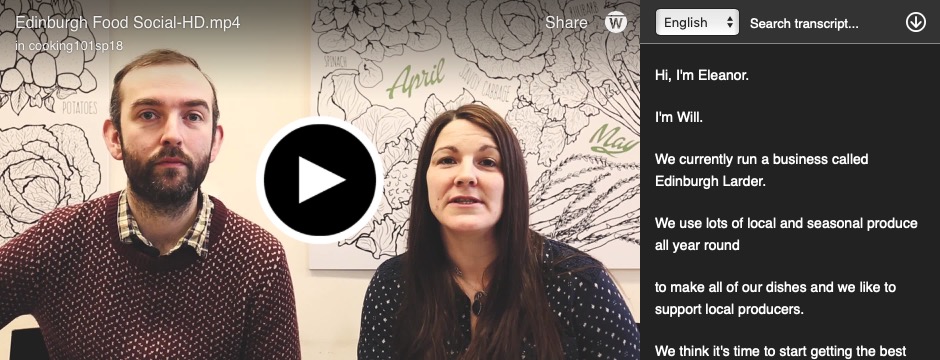

If you click on a line in the Interactive Transcript, the playback will jump to that segment.
In the upper-right of the Interactive Transcript embed, you'll see a "Seach transcript..." field. If you type in this field it will filter the transcript, showing all lines that match your search. Again, you can click on any of the returned lines to navigate to that segment.
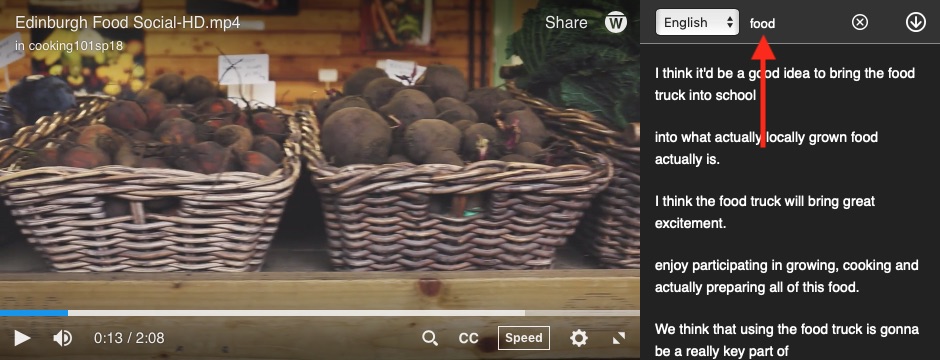
If there are multiple caption files attached to the embedded asset, you'll see a drop-down menu in the upper right of the embed. Click it to choose which transcript you'd like displayed. You can have one caption file display on the asset itself while another appears as an interactive transcript to the right, if you like.

If you have permissions, you will be able to edit your captions. Learn more about editing closed captions. display on the asset itself.
See also: Standalone Media View and Video Browser Details.
Was this article helpful?
That’s Great!
Thank you for your feedback
Sorry! We couldn't be helpful
Thank you for your feedback
Feedback sent
We appreciate your effort and will try to fix the article