Workflows explain common uses of Warpwire. If you have an idea for another or a way Warpwire can be improved, please let us know.
Note: These instructions apply if your LMS is using the older, non-Deep-Linking version of the Warpwire plugin (e.g. Sakai 11 or earlier).
Once you've taken the time to build a course in your learning management system, you don't want to have to do the work again if you teach the same class a few semesters later.
This guide will show you how to make sure your Warpwire videos are playable and shared appropriately when you duplicate a course in your LMS that contains embedded Warpwire content.
First, we'll assume that both the original and duplicate course are already made in your LMS - that's the first step.
Let's navigate to the original course in the LMS.
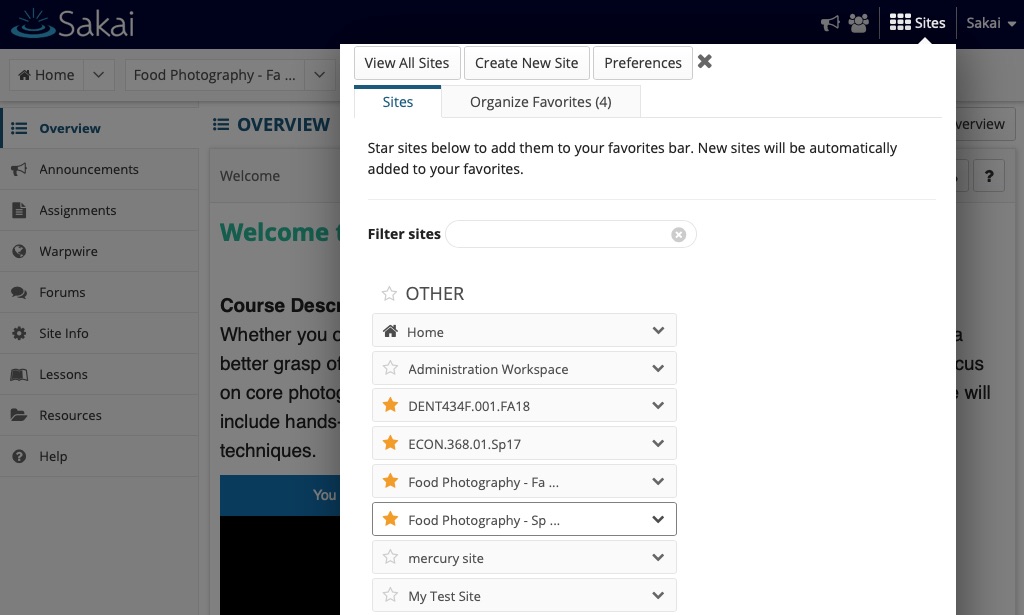
Next go to the Warpwire Media Library by clicking the Warpwire link the the course navigation. Things will look a little different in each LMS, but the process is the same.
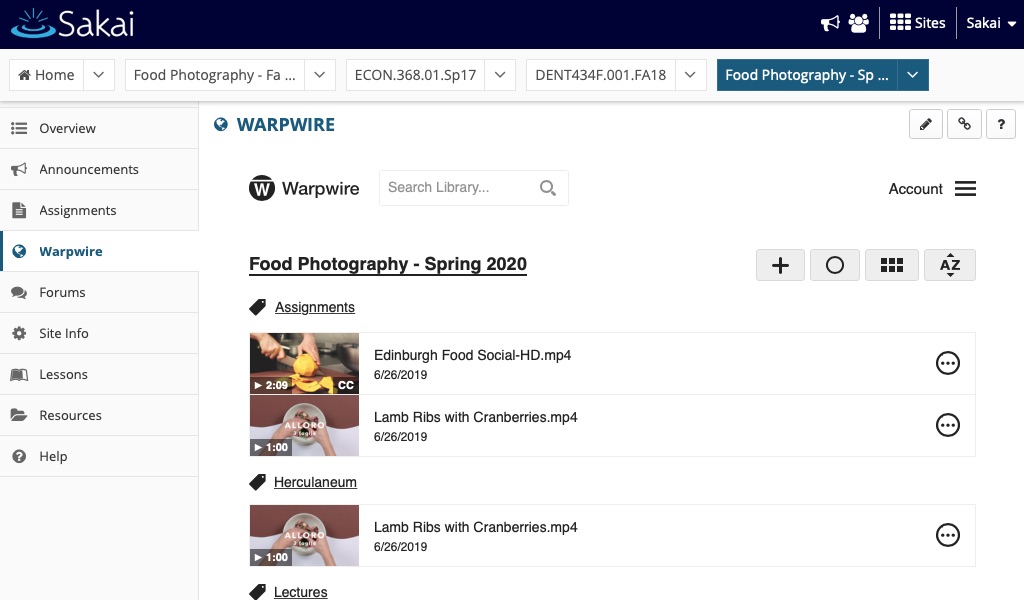
Before we go any further, it's worth noting the difference between sharing and copying.
I'm about to share some of these videos - when you share a video it keeps the same analytics, and keeps the same link and embed code. Sharing is the best choice for this scenario because in the duplicated course, all of the Warpwire videos have the same URLs as they did in the original course - we just need to share them so that the new group of students can watch.
The other option would be to copy videos. If you copy the video instead, you're creating a new version with fresh analytics and a new URL. You’d have to re-embed the new video copies in your duplicate course, which is extra work we want to avoid.
Great! Let's go ahead and share this course Media Library (Food Photography - Spring 2020) with the new course (Food Photography - Fall 2020).
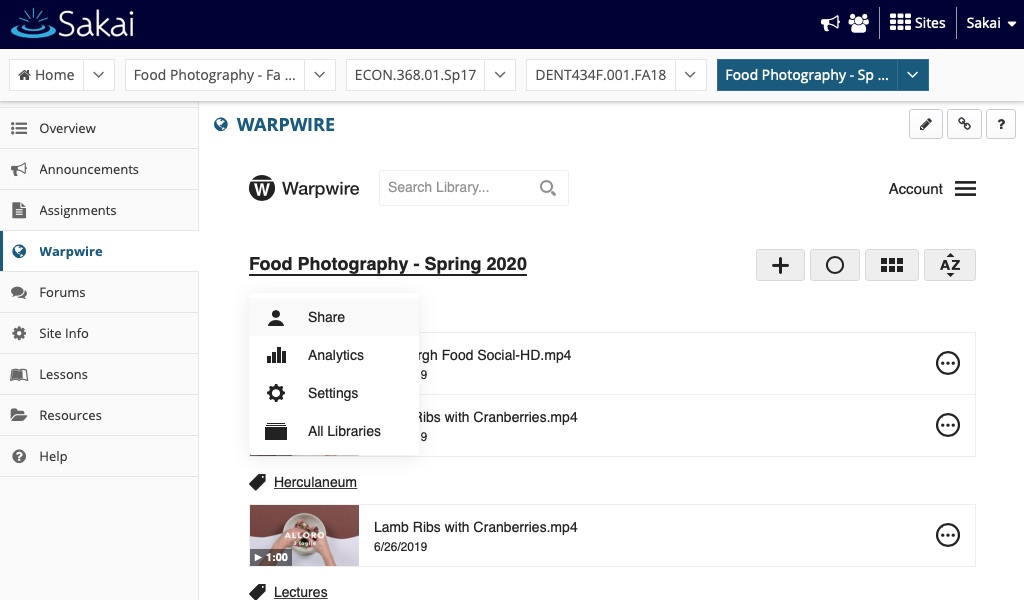
We'll select "Specific Users and Groups (Protected)" from the dropdown menu,
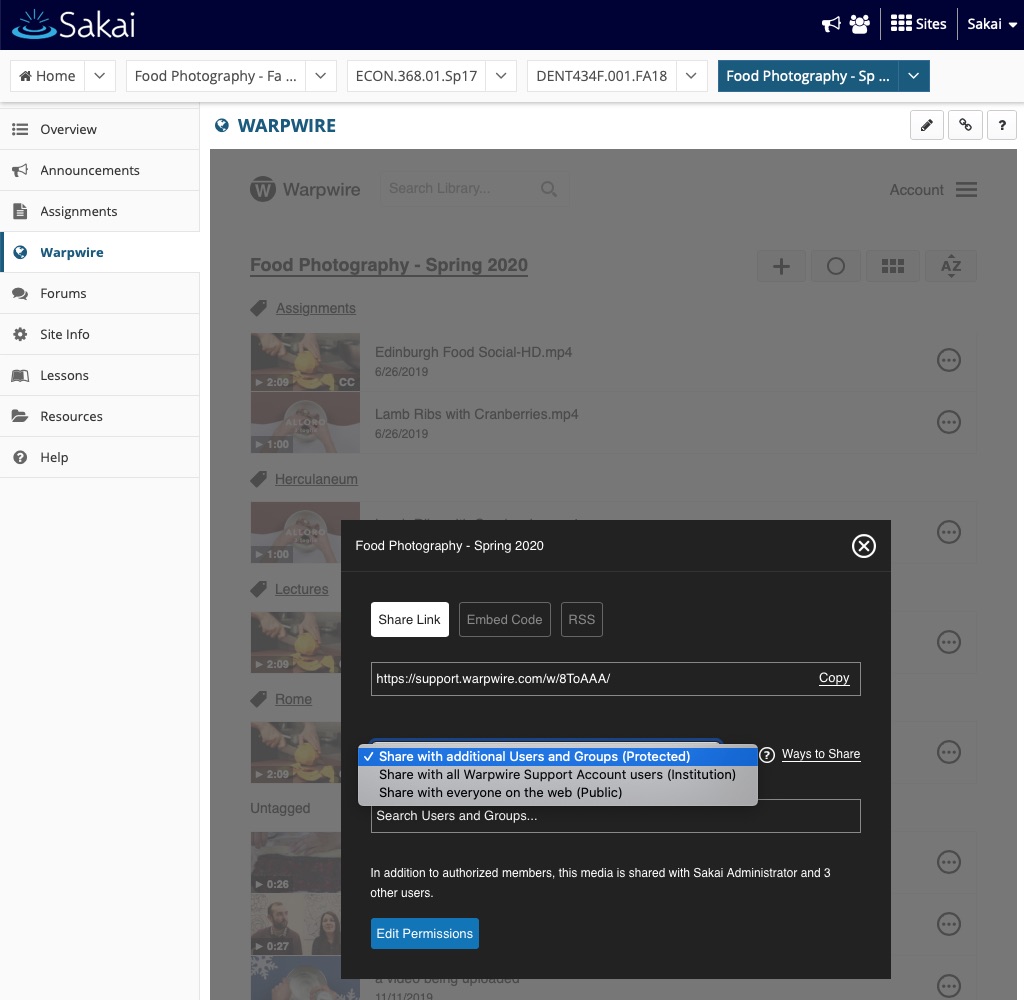
Then search for the new course and click to share.
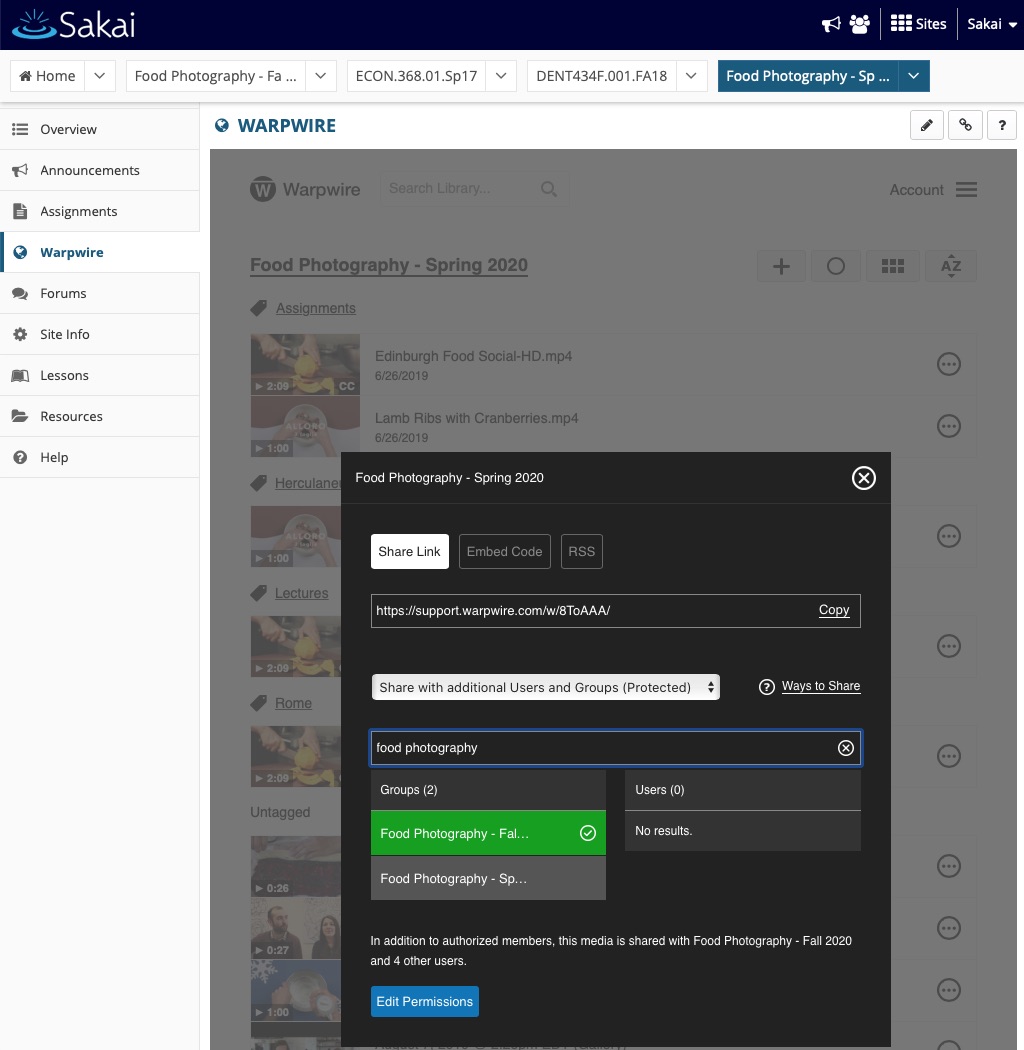
Now that we've shared the original Media Library with the new course group, let's go to that course and verify that things are working.
We'll switch to the other course.
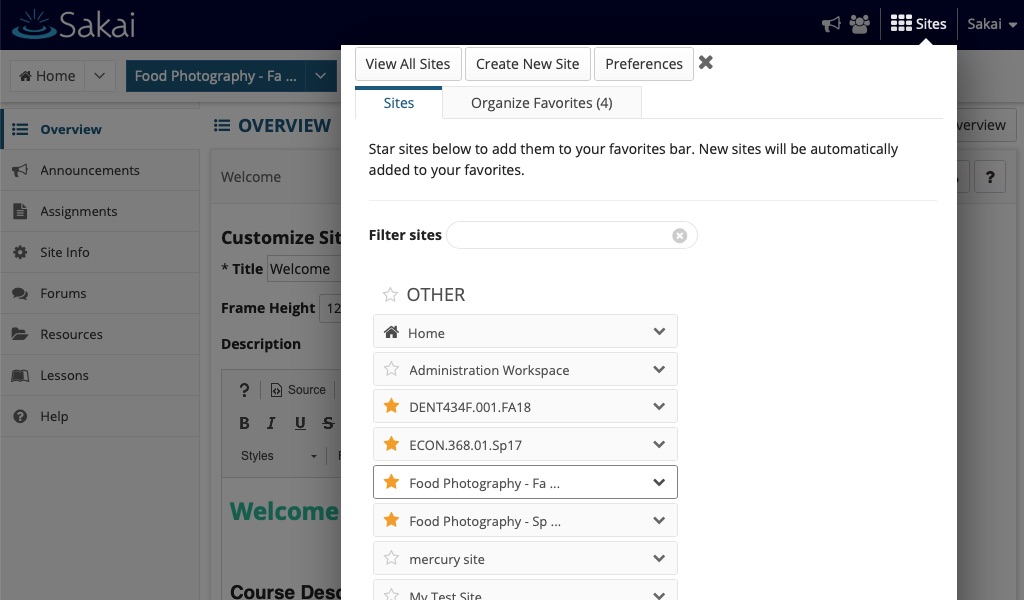
Navigate to a page with a Warpwire video embedded, and see that members of the new course, have permission to watch the old course videos.
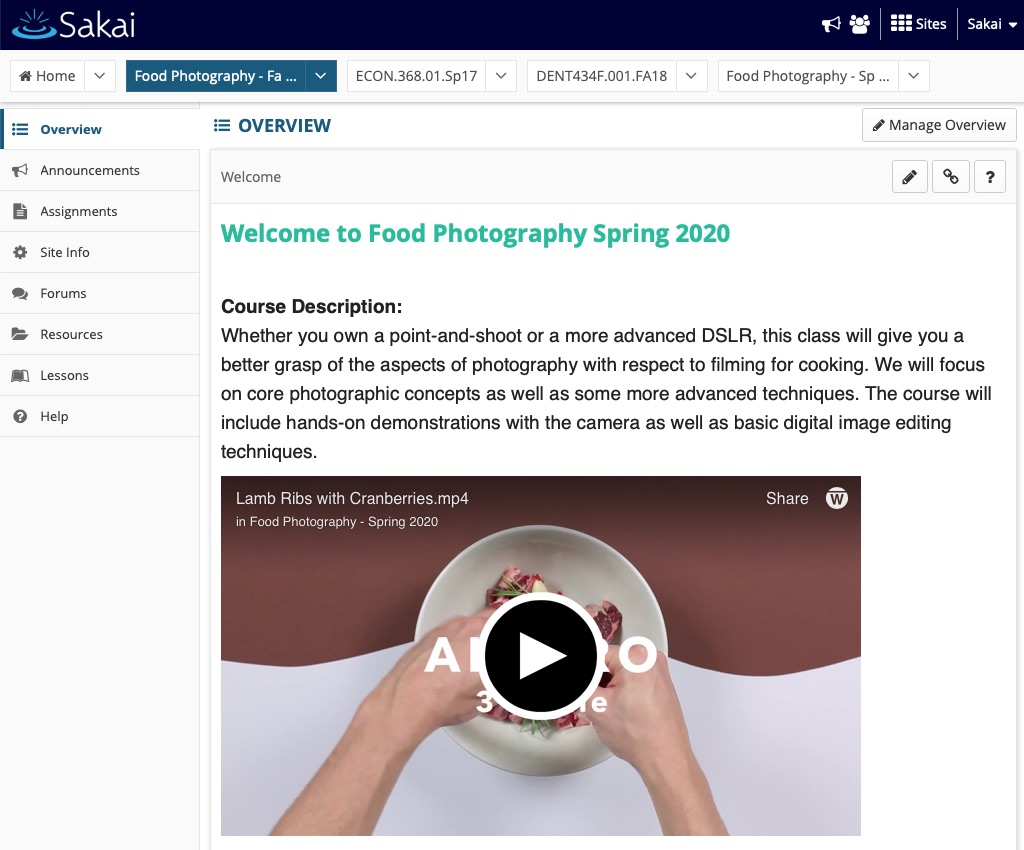
If you teach a course more than two times, you'll always navigate back to the original instance and share that Media Library with each new duplicate course group. In this example, it means we'd always go back to the Food Photography - Spring 2020 and share it with each new duplicate course as we made them over the years.