Workflows explain common uses of Warpwire. If you have an idea for another or a way Warpwire can be improved, please let us know.
Warpwire partners with several closed caption providers so that our clients can use the service or services that best meet their needs. We don’t limit Warpwire clients to a single turnaround time, or even to a single caption provider.
Let's learn how to create multiple caption profiles to use in different scenarios.
First, creating caption profiles is limited to Institutional Administrators.
If you are an institutional administrator, first navigate to the Admin Tool. Then, select "Closed Caption Requests" from the drop down menu.
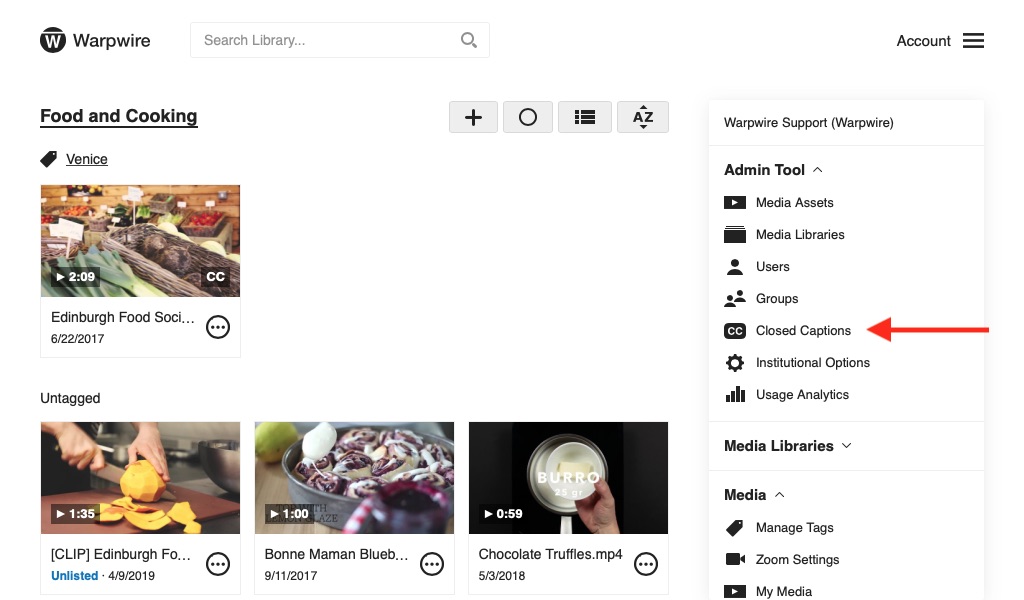
Now, Click "Manage Profiles" to see any of your current profiles and to create new ones.
Let's imagine that you have some budget for closed captions at your institution, but not a huge one.
You may want to create a caption profile for inexpensive machine-generated captions that might have a higher error rate than human captions.
Let’s click "Add Profile" to build a profile for this scenario.
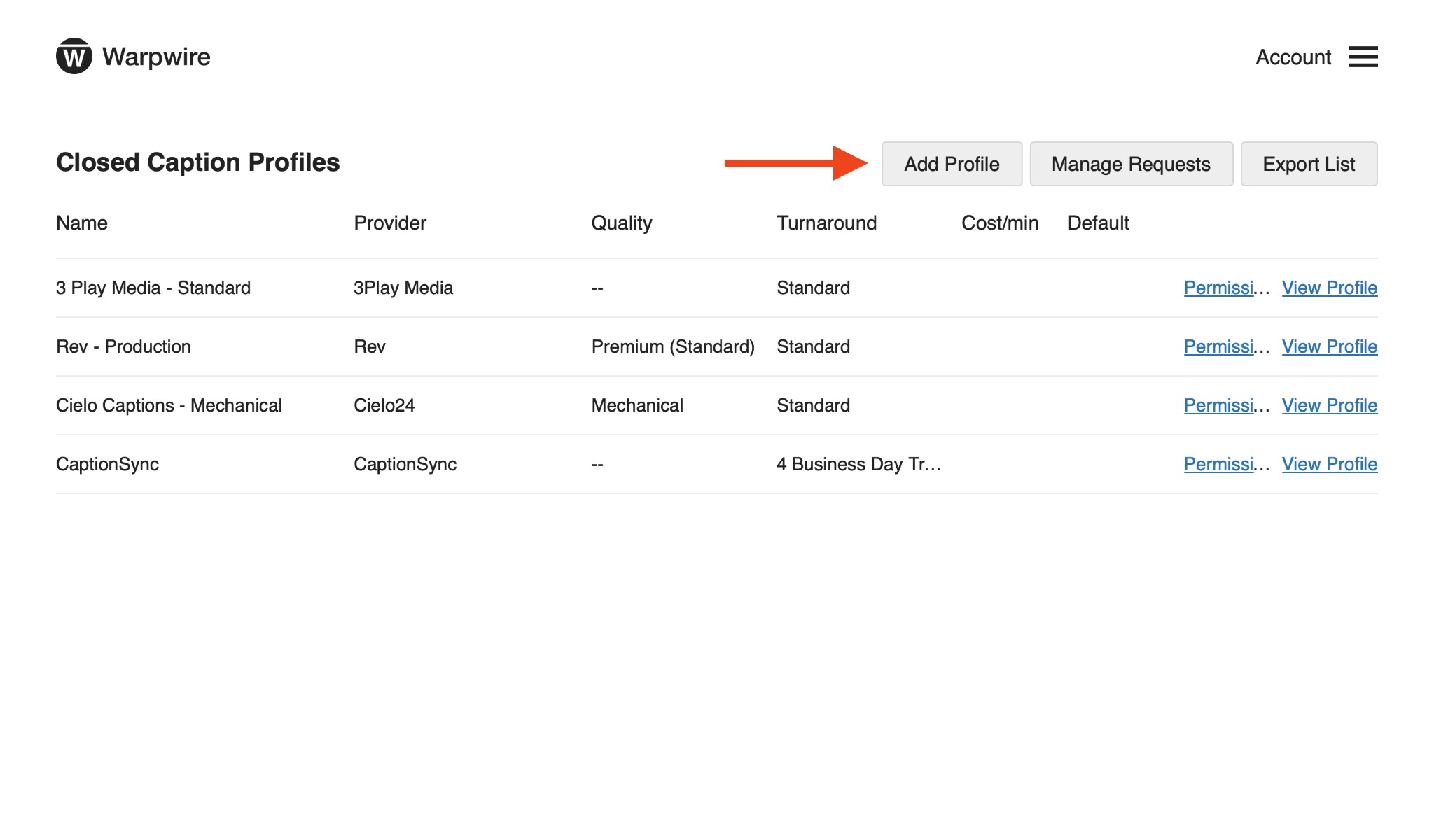
First, give the profile a name that will make sense to you, and decide whether it should be the default profile for all closed caption requests.
Next, select your desired closed caption provider.
Both 3PlayMedia and Cielo24 offer "Mechanical" captions.
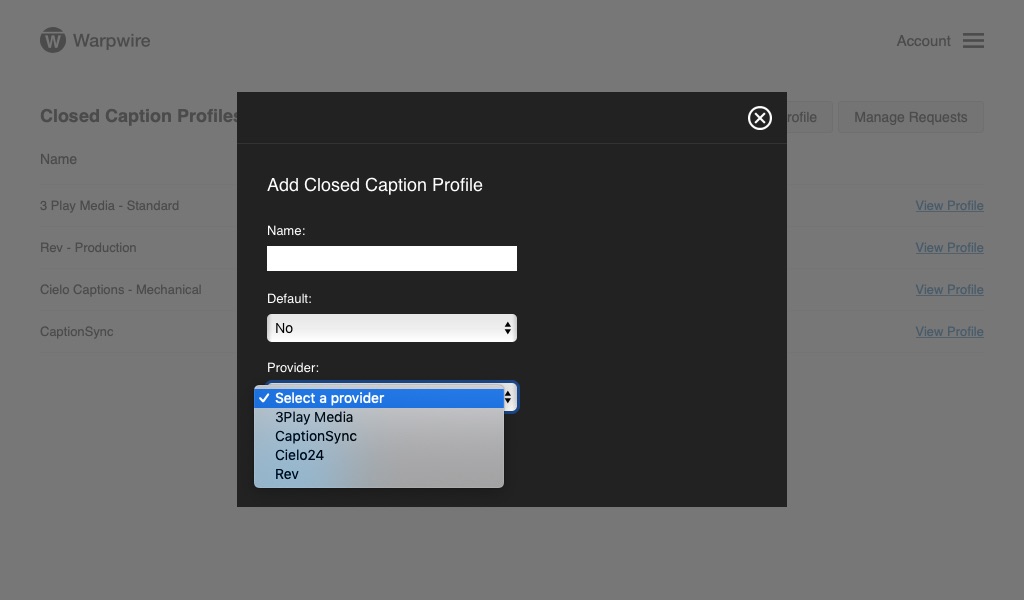
To set up the profile, we'll need the key and secret from the caption provider. These codes allow Warpwire and the caption provider to securely talk to one another. You’ll find this information when you log into the caption provider’s website. Check out Support Guide for a more detailed look at creating a caption profile.

Click "Save." You've created a caption profile!
You can repeat this process with a different goal in mind: Perhaps, along with the inexpensive mechanical captions, you want to create a profile for high-quality, fast-turn around captions, and use this profile for videos that are needed by deaf and hard of hearing students.
Follow the same steps, but choose highest quality and fastest speed.
Now that you have several profiles, you can click "Manage Requests" to apply the profiles to actual caption requests.
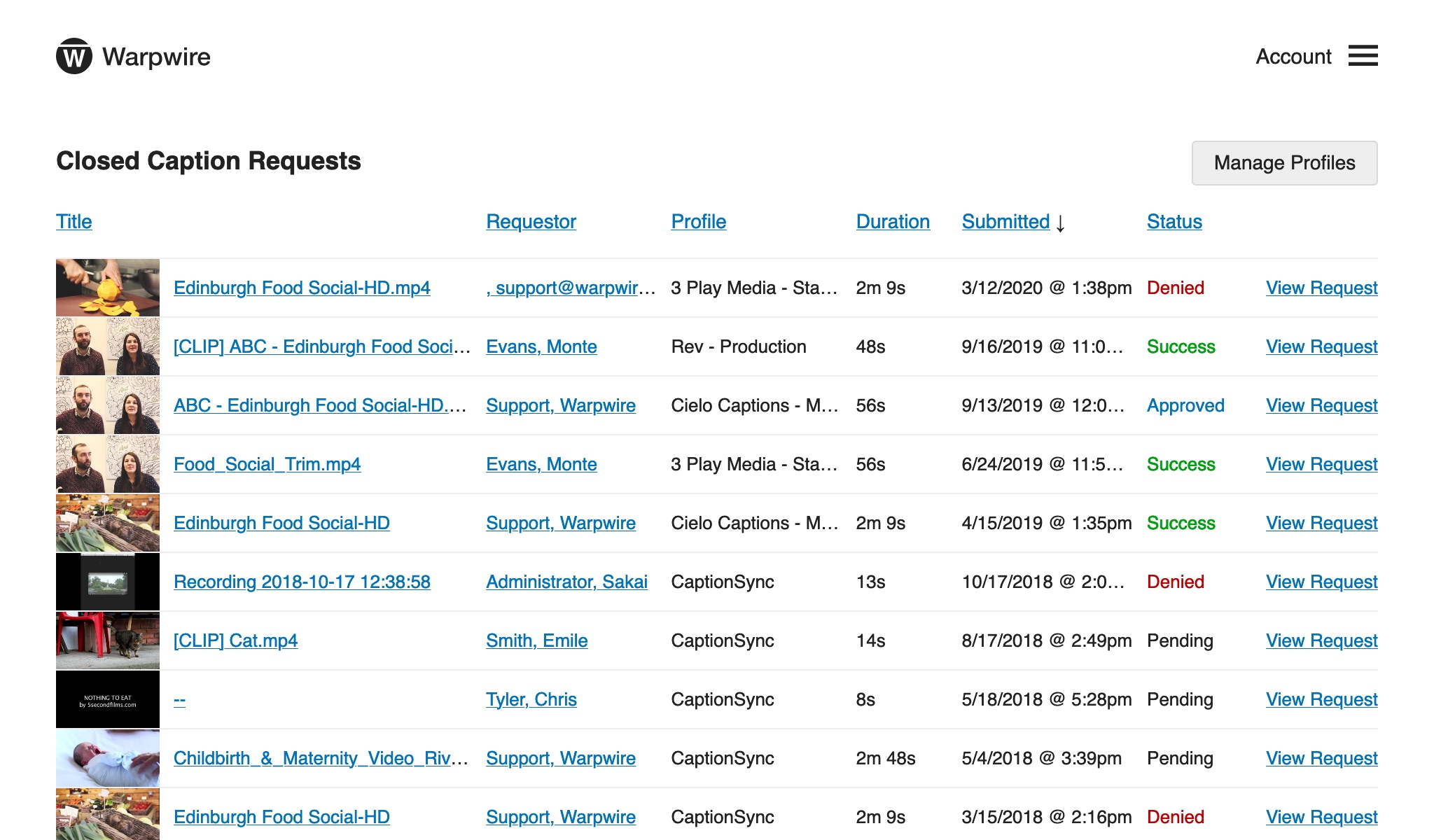
Click "View Caption Request" next to any Pending request.
You'll be able to select the languages (really only applicable if the request is for a translation) along with the caption profile you want to use for the request.
Then, click "Accept" to initiate the caption job.
