Workflows explain common uses of Warpwire. If you have an idea for another or a way Warpwire can be improved, please let us know.
For Libraries, Media Resource Centers, or departments with repositories of videos, Warpwire can act as a digital e-reserve system.
You can store and organize all of your multimedia content in Warpwire, and share it with faculty, students, or entire classes as needed.
You'll want to begin by uploading the content you'll be "lending out" to one or several ad-hoc Media Libraries.
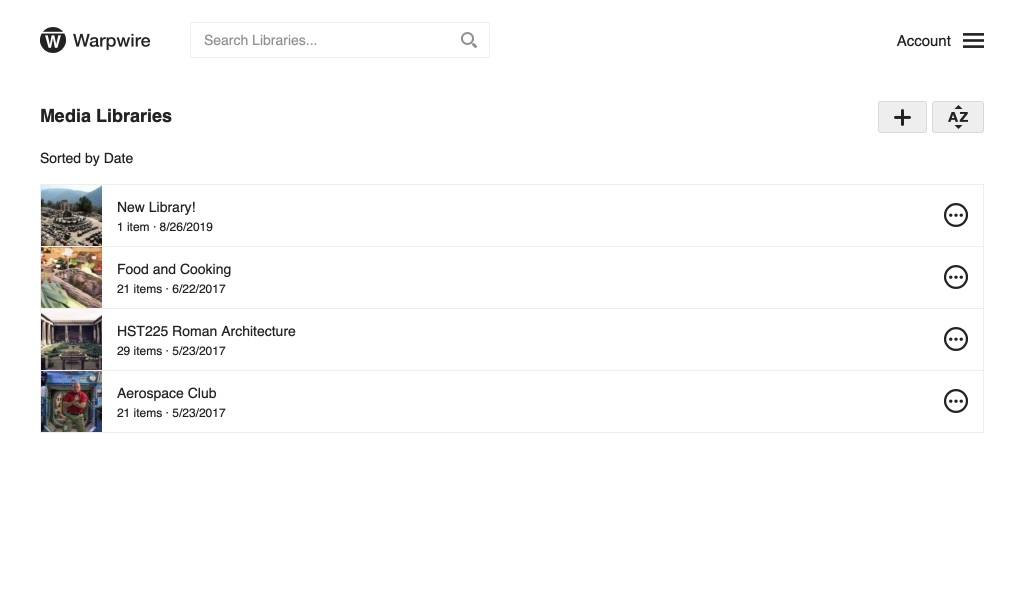
You can either upload content all at once, building a fairly static library, or upload content as it's requested, slowly building a library/repository of content.
You can utilize Warpwire's batch uploader to get a lot of content into a Media Library quickly.
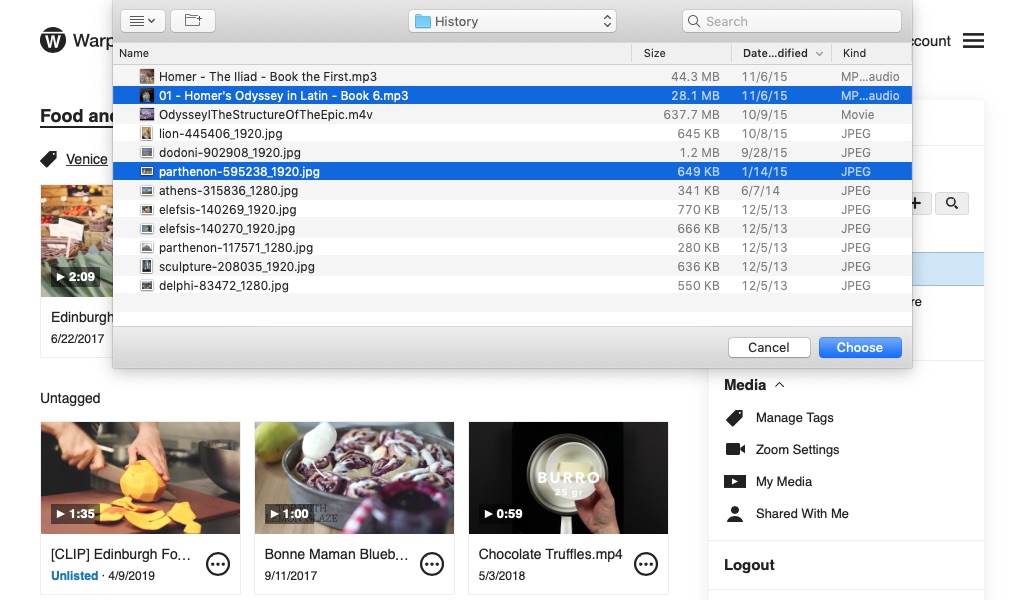
When you add content to an ad-hoc media library by default only you, the creator of the library, can access it. If you manage your e-reserve system with colleagues, you can navigate to the Media Library share settings and share the library with them, then grant them admin access.
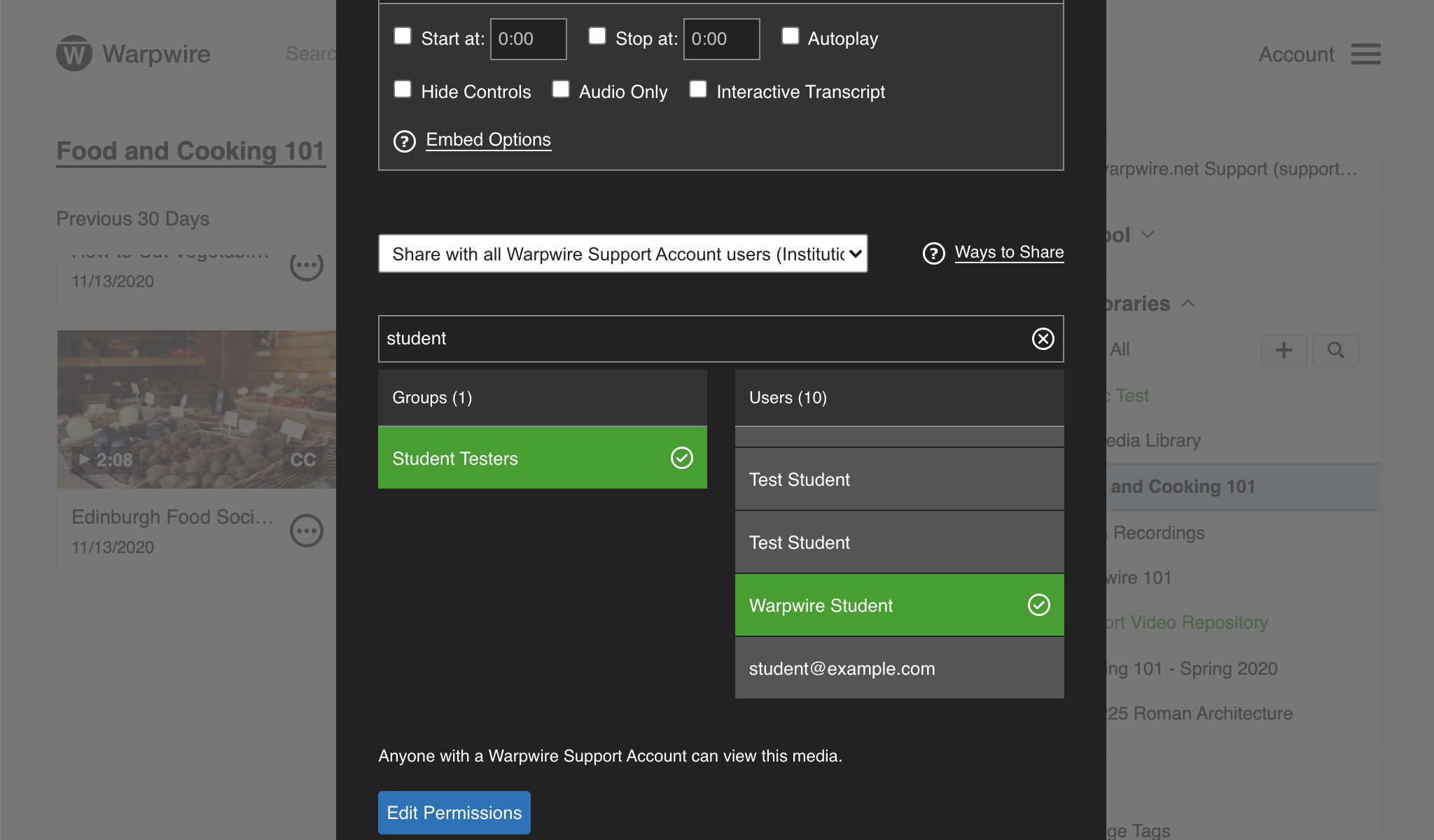
You can also grant them Admin access by clicking the "Edit Permissions" button within the Media Library Share window.
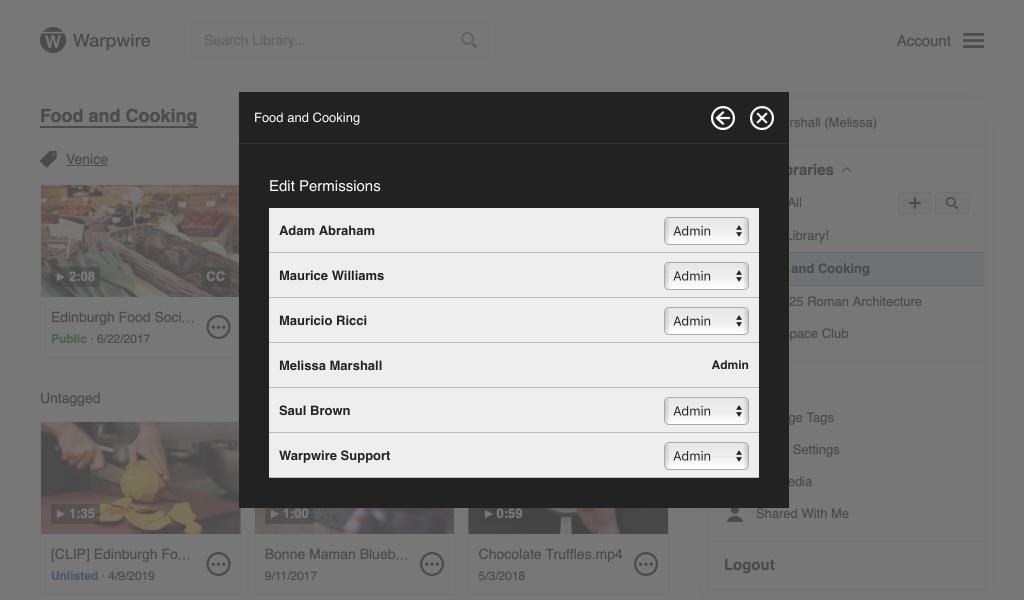
Now you and your team can all upload, tag, copy, delete, share, and add captions to everything in the Media Library.
In order to "check out" a video to a student, faculty member, or class, you'll need to navigate to the share settings for the video in question.
From the sharing view, you'll select "Share with Users and Groups (protected)" from the dropdown menu and search for the person or group you want to share the video with. You can share with multiple users, multiple groups, or any combination thereof.
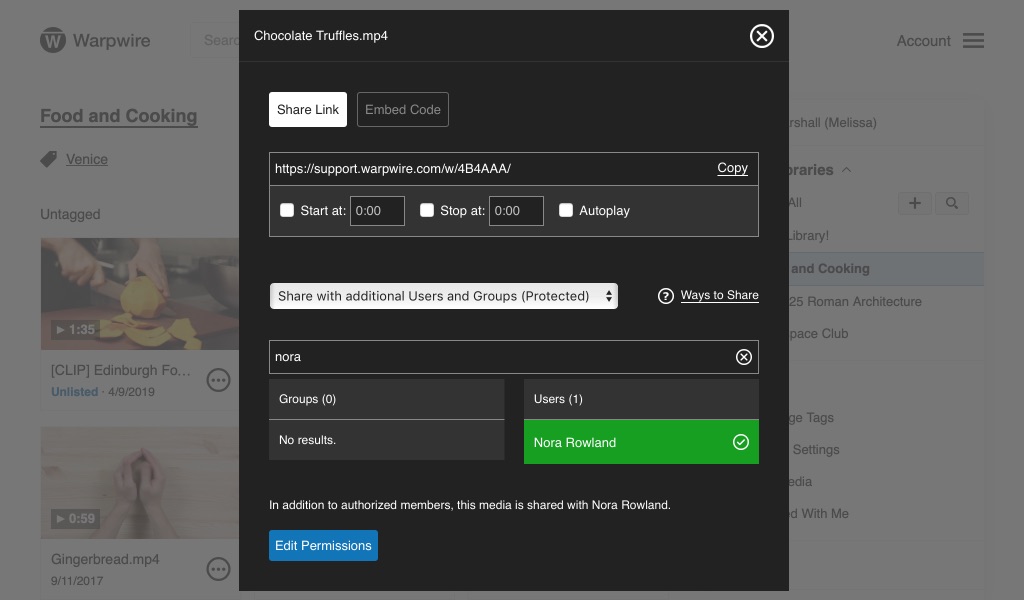
At any point after sharing a video, you can click the "Edit Permissions" button at the bottom of the sharing pane to see who you’ve granted access to the video. You can give users specific permission to download the source file locally, or you can remove their access.
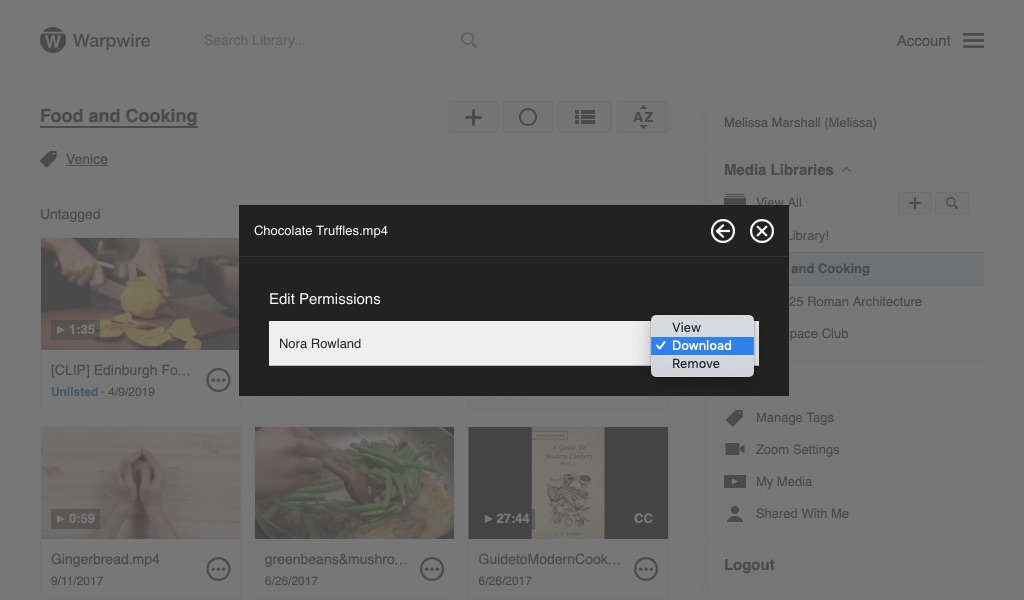
This can be quite useful if students should only have the media "Checked out" for a limited period of time, or if a guest lecturer needs to download their presentation for reference.
These share settings are dynamic. You can add and remove permissions at any time, which allows your Warpwire Media Library to function like a repository of content, or an e-reserve system, for your digitized multimedia.
Asset-level security means that only the people you explicit share with will be able to see the content, even if you send the share link in an email, or post it on social media.