An exhaustive list of everything the Warpwire platform can do. Don't see a feature you need? Let us know.
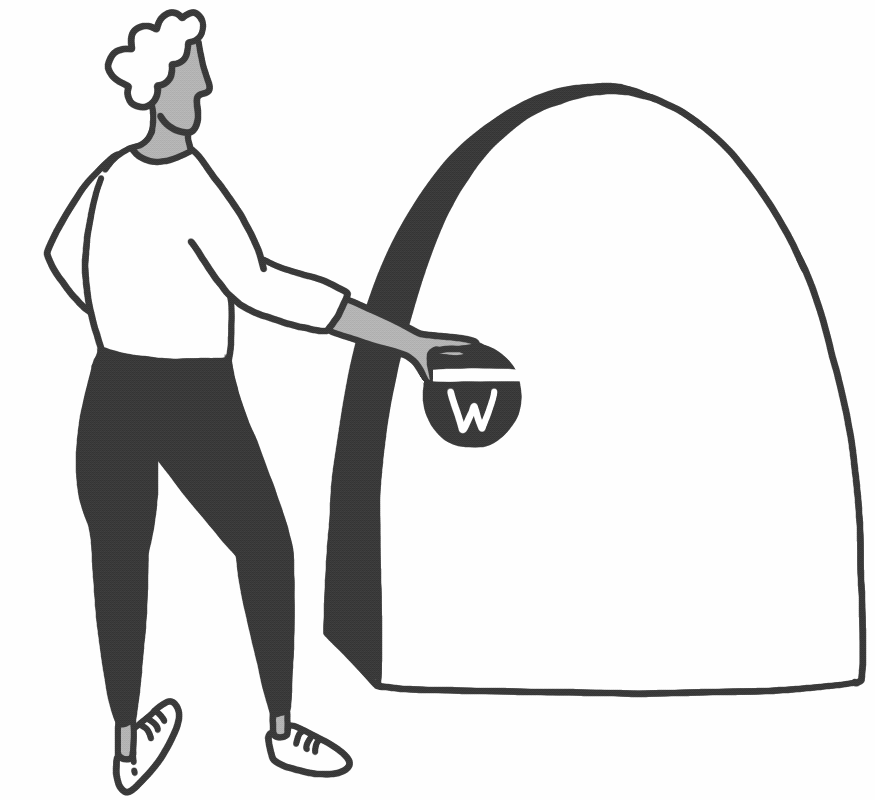
Asset-Level Security
Security that follows your media asset anywhere on the web. Warpwire ensures that wherever your media or Media Libraries are shared, it's security travels with it.
Secure Sharing Options
Securely share media with a variety of options — open to the public, protected for only selected users, or with the entire institution. Includes automatic sharing within the LMS.
Link and Embed Media Options
Embed media via a direct link, iframe, or LTI plugin. Entire Warpwire Media Libraries can also be embedded on any website, giving access to capture, share, and manage media from anywhere.
Download Media Option
Enable downloads at multiple quality levels. Permissions can be toggled at institutional or user level for added flexibility.
Guest Accounts
Invite guests to view media. Guest accounts are managed via Admin Tool, based on email address.
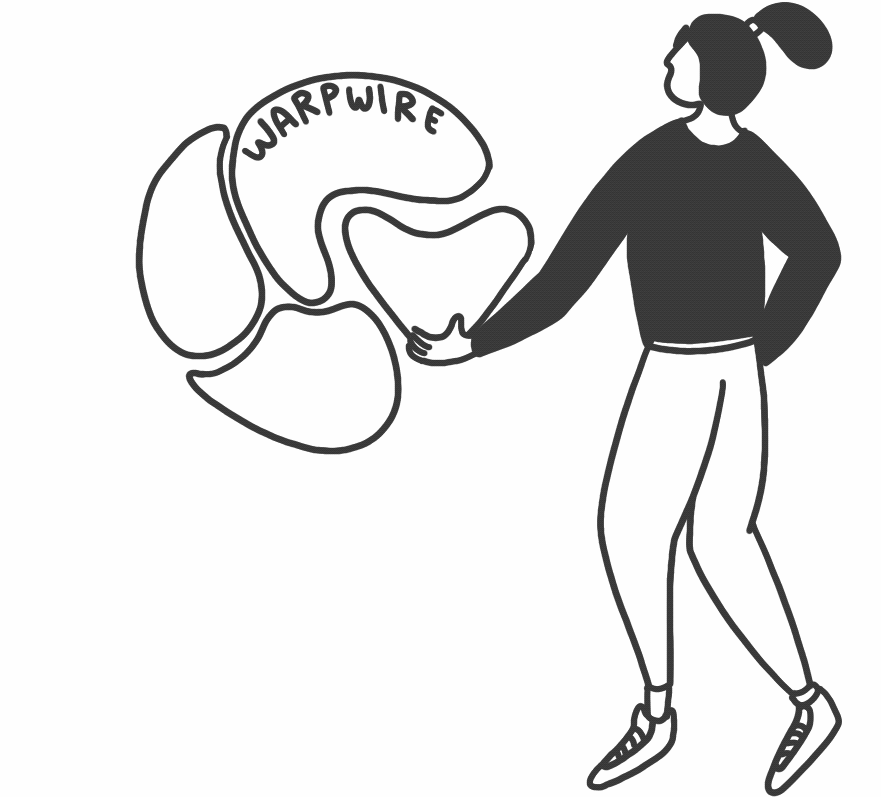
LMS Integration
Pre-built LTI plugins for Canvas, Moodle, Sakai, Blackboard, and Brightspace by D2L
CMS Integration
Pre-built LTI plugins for Drupal and Wordpress
Medical LMS/CMS Integration
Pre-built LTI plugin available for EthosCE
Customizable Login Page
Brand your login page and/or URL with your institution's name and logo.
Integration with SSO
Streamline the login process by integrating with your Single Sign-On system
Course Roster Integration
Automated course importing system and modification API
LDAP and Active Directory
Allows user and group searching for easy sharing.
Third-party player tools
OAuth2 authentication to incorporate third-party tools including in-video quizzing, closed captions, translations, and lecture capture hardware and scheduling.
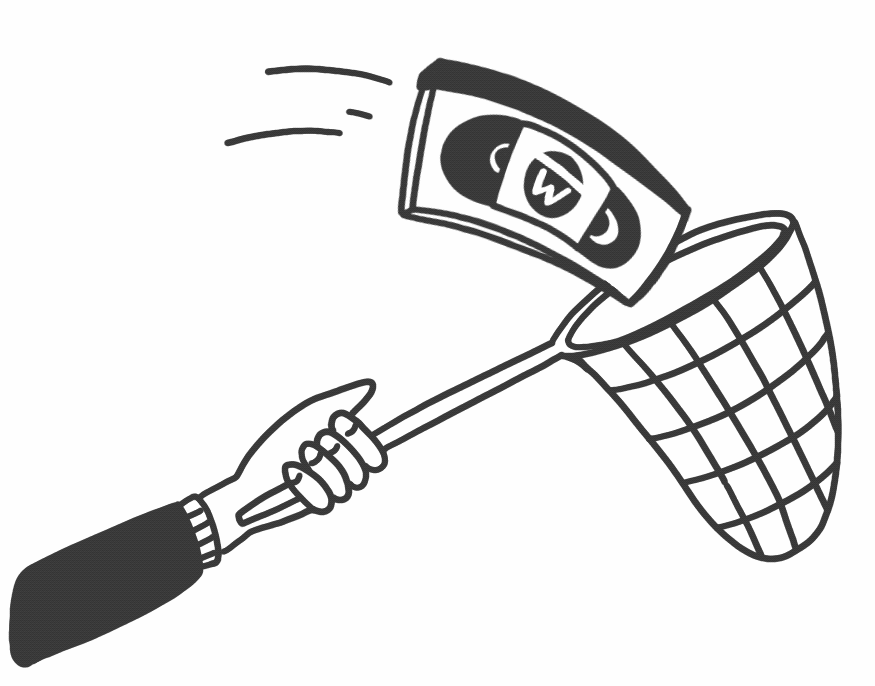
Batch or Single File Upload
Save time by uploading a semester's worth of videos with batch uploading. Warpwire creates derivative files for each video to optimize streaming playback.
Mobile & Tablet Capture
Capture a video or photograph directly from your phone or tablet into a Warpwire Media Library for secure sharing.
Multi-Source Capture
With Multi-Source Capture, users can record up to four different video sources simultaneously. Multi-Source Capture also provides users with a more robust and reliable capture experience.
Contribution Mode
Allow non-admin users, such as students or trainees, to upload content to a Media Library.
HTML5-based Capture
Our HTML5 capture with Flash fallback can accommodate the latest technology, as well as allow users with older technology to still capture and watch videos.
Webcam & External Camera Capture
Use a camera or microphone connected or integrated in your computer to record video inside your web browser. Warpwire also supports dedicated lecture capture hardware setups, including integration with scheduling tools and automatic Media Library publishing.
Screen Capture
Record your screen while recording your voice with Screen Capture. Easily record your presentation during a lecture, or demonstrate the use of a particular application or website to your students.
Zoom Recording Integration
This integration allows users to connect their Zoom account and automatically publish cloud recordings to Media Libraries based on Zoom Rules setup within Warpwire.

HTML5 Playback
Our HTML5 playback with Flash fallback can accommodate the latest technology, as well as allow users with older technology to watch videos.
Adaptive Streaming
Warpwire ensures high quality viewing experiences by evaluating a user's network connection to deliver the highest quality video possible that won't interrupt video viewing, eliminating buffering.
Mobile Consistency
Our in-browser video player looks and operates the same way on desktop and mobile. Click on the fullscreen button to obscure other windows and applications.
Speed Adjustments
Choose your own playback speed. Select from .25x, .5x, .75x, 1x, 1.25x, 1.5x, and 2x. Slow down videos to see detail, or speed them up to save time.
Closed Captions
Turn on closed captions to ensure your understanding. If they are available for your video, you'll be able to choose which language to display.
Downloadable Captions & Transcripts
Quickly download a caption file or transcript of the video you're watching for offline study.
Preview Thumbnail
Speed ahead to the right section of the video using our thumbnail preview feature. Hover over the progress bar to see a thumbnail image of that portion of the video.
Share Link
Easily share a video link from right within our video player.
In-Video Search
Search within each captioned video for a specific word or phrase to jump to that section of the video.
Keyboard Shortcuts
Use easy keyboard shortcuts to modify playback. Fast forward, rewind, mute, unmute and more.
Download Media Assets
For users with download permission, downloading can be done directly from the video/audio player itself, no matter where embedded or accessed.
Customizable Embedding
Easily custom embed video and audio assets, including hiding controls, audio-only, and interactive transcript options.
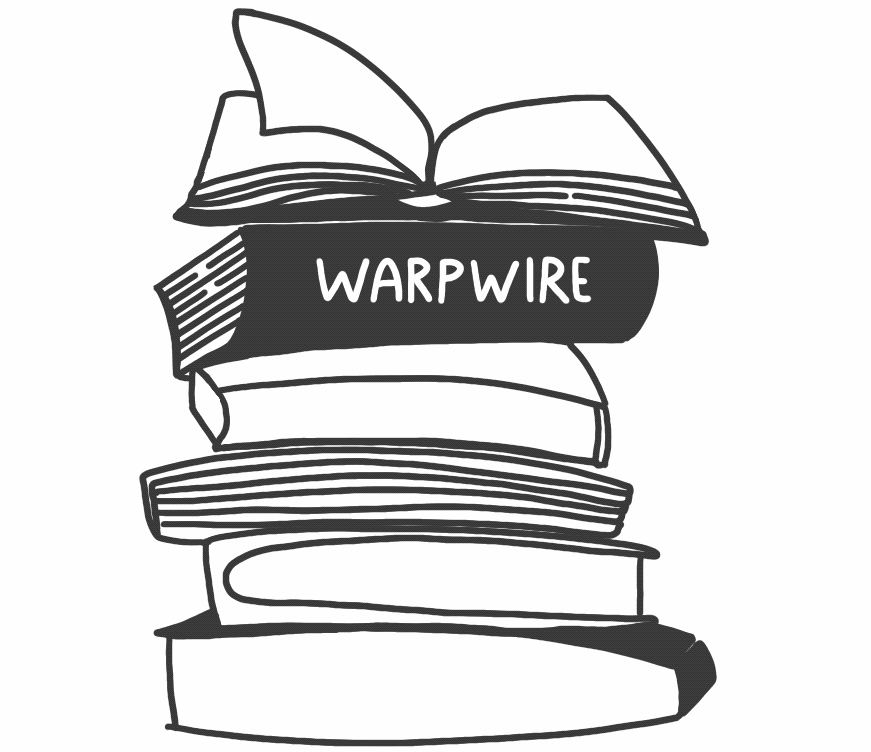
Sharing Options
Granular control over who has access to your content: public, private, institution-wide, or shared with specific users and groups.
Sort Options
Warpwire Media Library files are displayed in reverse chronological order for simple viewing. Users can also sort by Title, Tag, and Contributor. Library administrators can set the default sort order to encourage users to engage with content in a particular way.
Content Tagging and Metadata Options
Instructors can create and add tags to group together related media for easy organization. Users can use tags to curate a playlist of videos or sort videos by lesson. Each user account maintains a collection of tags, so that students and instructors alike can organize their media as needed. Use Tagged Media Playlists to organize content.
Content Moderation
Moderate the visibility of your videos to release new content on your timeline.
Contribution Mode
Allow non-admins to add content to media libraries, allowing students to contribute video for assessment.
Curate Media into Playlists
Users can embed entire Media Libraries to act as 'playlists' on external websites. Particular tags within a Media Library can all be shared and embedded as 'playlists' this makes it easy to share relevant content.
Batch Editing
Quickly modify multiple assets at once — add or remove tags, copy to another Media Library or delete items.
RSS Feed
Ensure compatibility and automatically generate RSS feeds for publicly available media libraries.
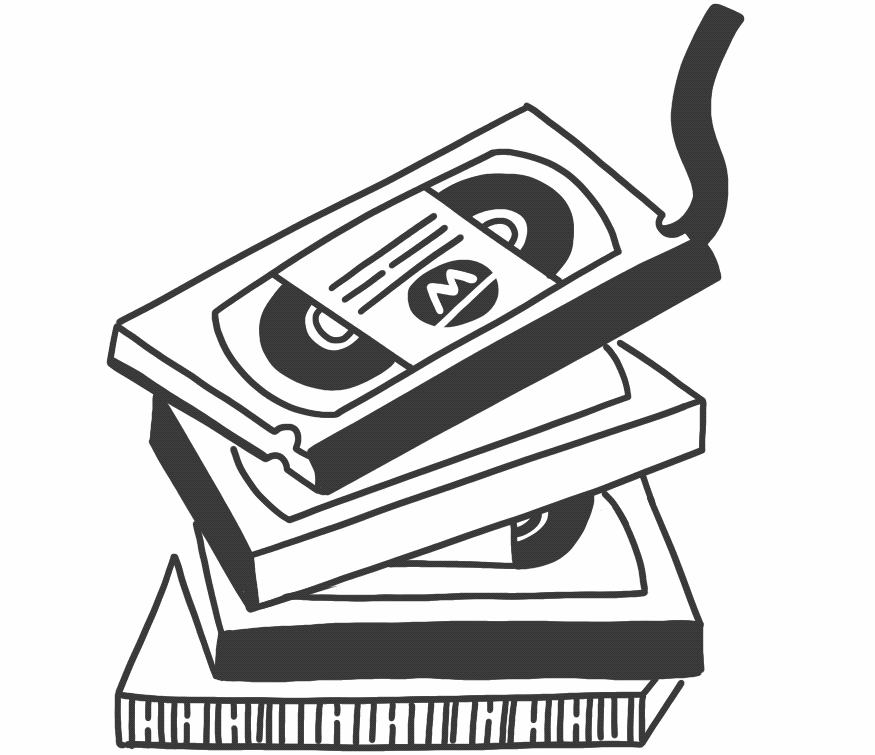
Change Title and Description
Simple and straightforward interface to edit content metadata.
Sharing Options
Expand on the automatic sharing within the LMS/CMS, make things private, or share with the web. Granular and customizable.
Copy to other Media Libraries
Create copies of media assets — with fresh analytics for each copy.
Asset Ownership Reassignment
Give admin rights to another user.
Content Tagging and Metadata Options
Add tags to label and organize your content. Each user account maintains a collection of tags, so students and instructors alike can organize their media as needed.
Clipping Video and Audio
Clipping allows you to create a new edited segment of a larger video or audio file. A clipped file is an entirely new asset to share with your audience.
Embed Trimming
Trim unwanted video and audio at the beginning and end of your asset when embedding to ensure a perfect cut.
Detailed Analytics and Engagement
See overarching viewer engagement graphs or track each user that views a media asset and which sections were watched.
Replace Media
Easily update or replace video content with a click of a button. Users can upload a new media file to replace the old version, and all permalinks associated with that file will remain the same, so that you won't have to re-embed.
Visibility Option
Warpwire allows administrators to easily toggle the visibility of any asset, to ensure the right audience can view your media at the right time.
Customizable Video Thumbnail
Once any video is uploaded, Warpwire automatically generates up to 10 thumbnail options for you to choose from, or upload your own custom thumbnail image.
Automatic Video Derivatives
Upon upload, Warpwire creates a low, medium, and high resolution versions to ensure playback performance.
Download Media
Institutions can optionally offer direct downloads of media assets.
Remove/Delete from Media Library
Removing or deleting a video from your library is quick and easy.
In Video Search
Search within each captioned video for a specific word or phrase to jump to that section of the video.
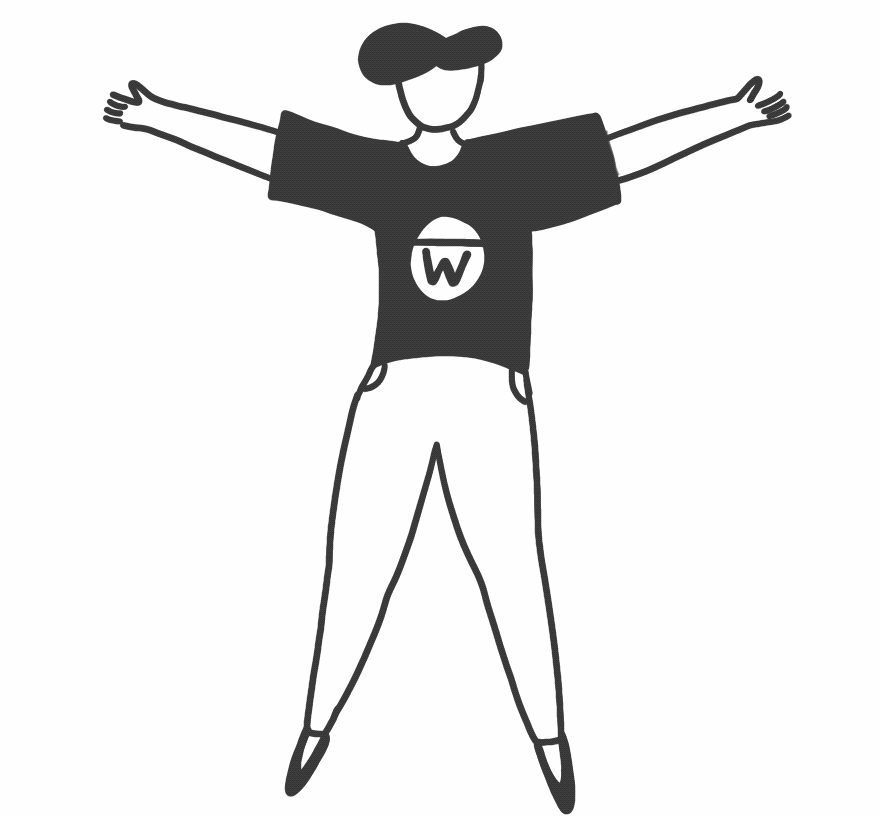
Accessibility Focused
Warpwire's application and video player are accessibility focused with the latest features for universal use.
Upload Closed Captions
WebVTT and SRT supported, with extensive documentation if you want to learn to produce them in-house.
Request Closed Captions
All users can easily request captions for a video, and institutional admins can manage requests via the Admin Tool.
Automated Closed Captions
Setup automated closed captions for a particular course, department or university-wide.
Request Translations
Warpwire integrates with several caption providers, some of whom offer translation.
Downloadable Transcripts & Captions
Quickly download a caption file or transcript of the video you're watching for offline study.
Tab-key Navigation
Move around the Warpwire application with your keyboard.
Screenreader support
Warpwire functions with VoiceOver, JAWS, and other major screen reader tools.
Colorblind friendly design
Built with a functional color palette in mind.
Responsive Design
Beautiful and functional on desktop, tablet, and mobile — at any resolution.
Dark/Light Mode
Easily toggle between Dark and Light Mode within all aspects of the platform.
Mobile and Tablet Compatible
Enjoy the same Warpwire functionality and experience on mobile devices and tablets.
Voluntary Product Accessibility Template
Download and read our VPAT.
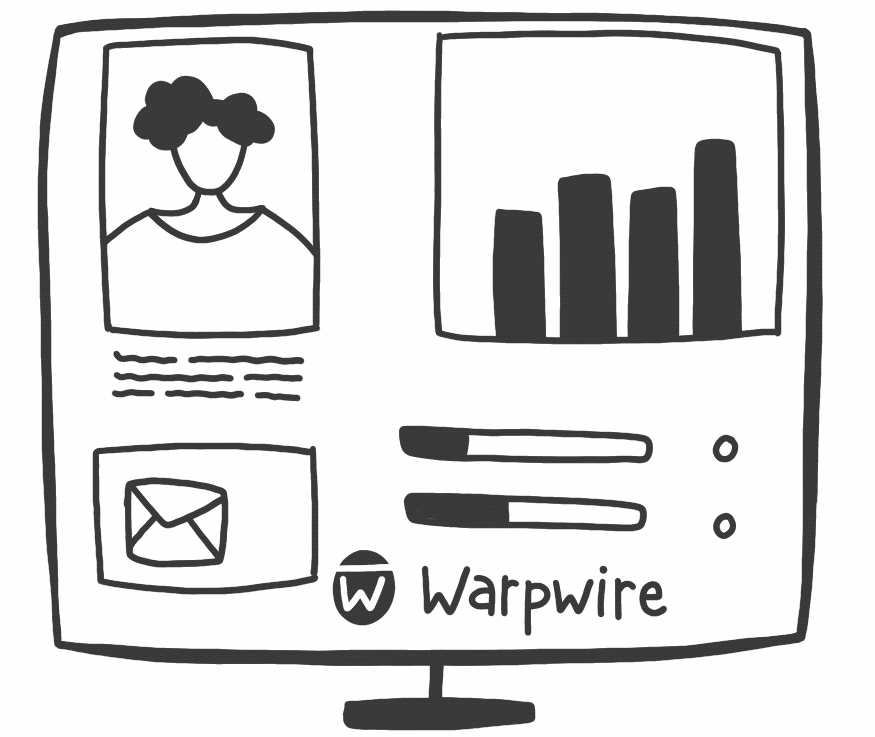
Usage Statistics
Quick look at bandwidth and storage usage, along with top stats in many categories, customizable by date range.
Immersive Troubleshooting
Admins have the ability to "become a user" to assist with troubleshooting efforts.
Admin Search Options
Admins can search by user, group, library, or media asset.
Manage Caption Requests
Control automated captioning. Create caption profiles and approve or deny requests.
Manage Guest Accounts
Warpwire offers email-based guest accounts, which can be managed from the Admin Tool.
Institutional Options
Easy reference of which settings are default at your institution.
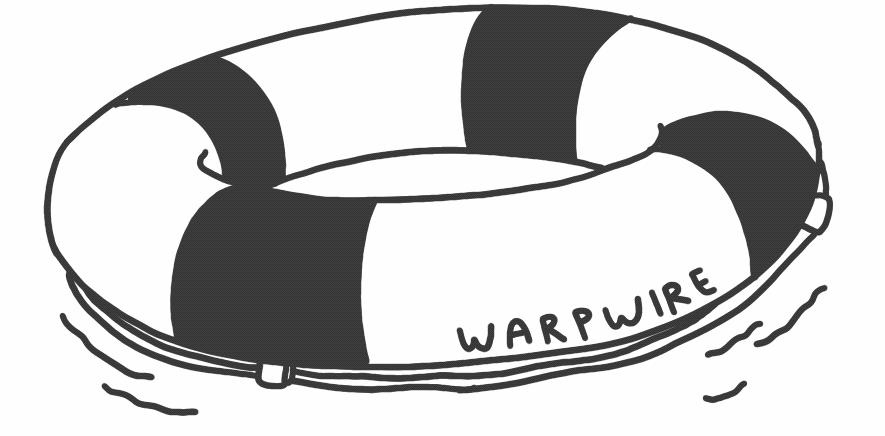
Submit a Support Ticket
Warpwire clients enjoy unlimited access to our email support via our ticketing system. Quickly submit a support ticket whenever an issue arises.
Support Guides
Support Guides are available as new features and enhancements are released.
Support Videos
Watch any of our video walkthroughs sprinkled throughout our Support Guides to walk you through Warpwire's capabilities.
Phone Support
Our support team is available by phone during business hours, 9am - 5pm EST.
Migration Services
Let Warpwire handle your content migration from your existing platform.
Premium Support
Warpwire's Premium Support includes a dedicated account manager with off-hours support, weekly account monitoring, regular status meetings, and a yearly usage review.
Professional Services
Warpwire offers professional services for customization, prioritization of feature development, additional training, and much more.
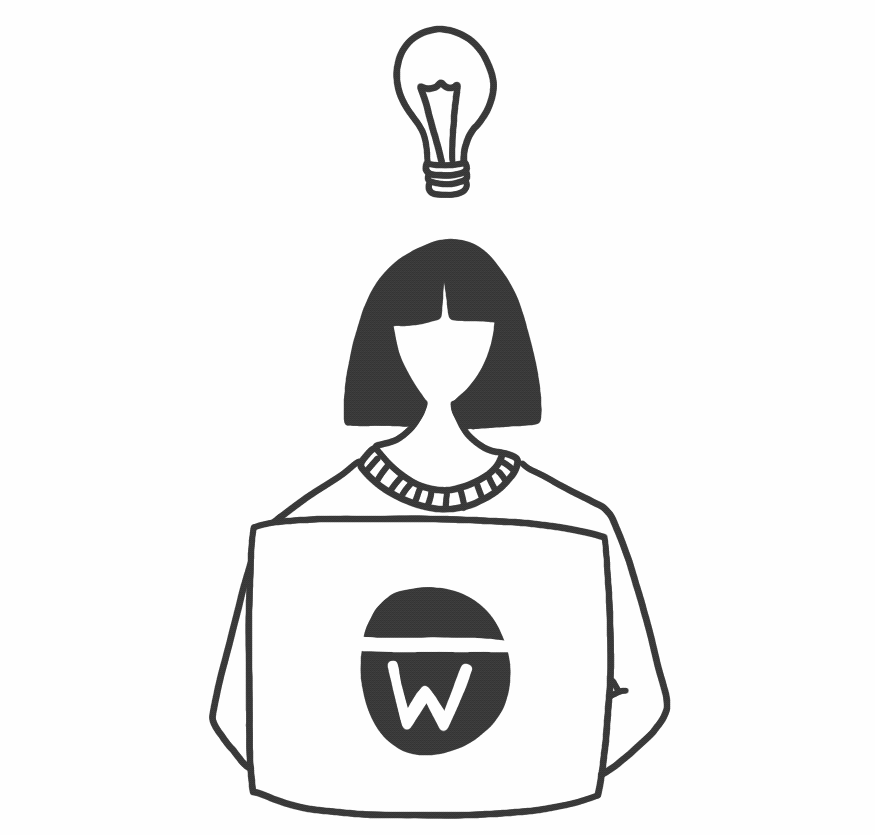
Reporting API
Warpwire provides a simple interface to aggregate metrics collected by Warpwire via our Reporting API.
Group Import Guide
provides a simple interface for developers to programmatically add, update, and archive groups within Warpwire.
Third-party Integrations
Warpwire utilizes OAuth2, which allows third-party applications to request authorization to act on a user's behalf, without the user having to expose their username and password.
Video Player API
Provides the ability to customize your playback experience utilizing URL shortcuts.
Lecture Capture Integration
Integration with third-party lecture capture solutions to schedule and publish lecture content to the appropriate Warpwire Media Library.
Custom Uploading
Upload content programmatically outside of the standard user interface. Useful for large batches and migrations.

Scalable Architecture
Designed to be service-oriented and horizontally-scalable to handle all of your institution's content, year after year.
Secure Application Infrastructure
We follow the principle of least privilege, and all services are hardened with NSA-developed SELinux (Security-Enhanced Linux). Essentially acting as a gate around your data to keep it isolated, this protocol limits the ability for your data to be compromised.
Enterprise-Grade Firewall
Deny by default firewall used on all systems both internally and public-facing. We only allow trusted users to access our system.
256-bit Encryption
Handled via HTTPS with 256 bit SSL encryption for all network traffic, both internal and external. So your data will never travel unencrypted, on any network.
AWS S3 Cloud Storage
We utilize Amazon Web Services (AWS) S3 for file storage. Storage availability uptime for AWS is 99.99% and file durability is 99.999999999%. This effectively means you never have to worry about data corruption or lost files.
Geographic Redundancy and Isolation
Servers can be located where your users are, and isolated in various geographic locations to comply with regulations, giving you peace of mind that your data is private.
Automated Systems
We automate the management of infrastructure and deployment of application and data updates. If there are issues processing data, the application is resilient and can automatically and gracefully recover.
Global CDN
We utilize a worldwide CDN to guarantee high speed access to your content at anytime. All media assets are delivered at scale worldwide, ensuring that your content arrives swiftly to viewers across the globe with shorter load times and faster playback.
Adaptive Streaming
Warpwire ensures high quality viewing experiences by evaluating a user's network connection to deliver the highest quality video possible that won't interrupt video viewing, eliminating buffering.