To remove multiple assets at once from a Media Library, follow the instructions found in the Batch Edit Mode Support Guide.
To remove a single asset from a Media Library, click the Media options icon ![]() for the video, audio, or image you want to remove from the Media Library.
for the video, audio, or image you want to remove from the Media Library.
Select "Delete" from the menu.
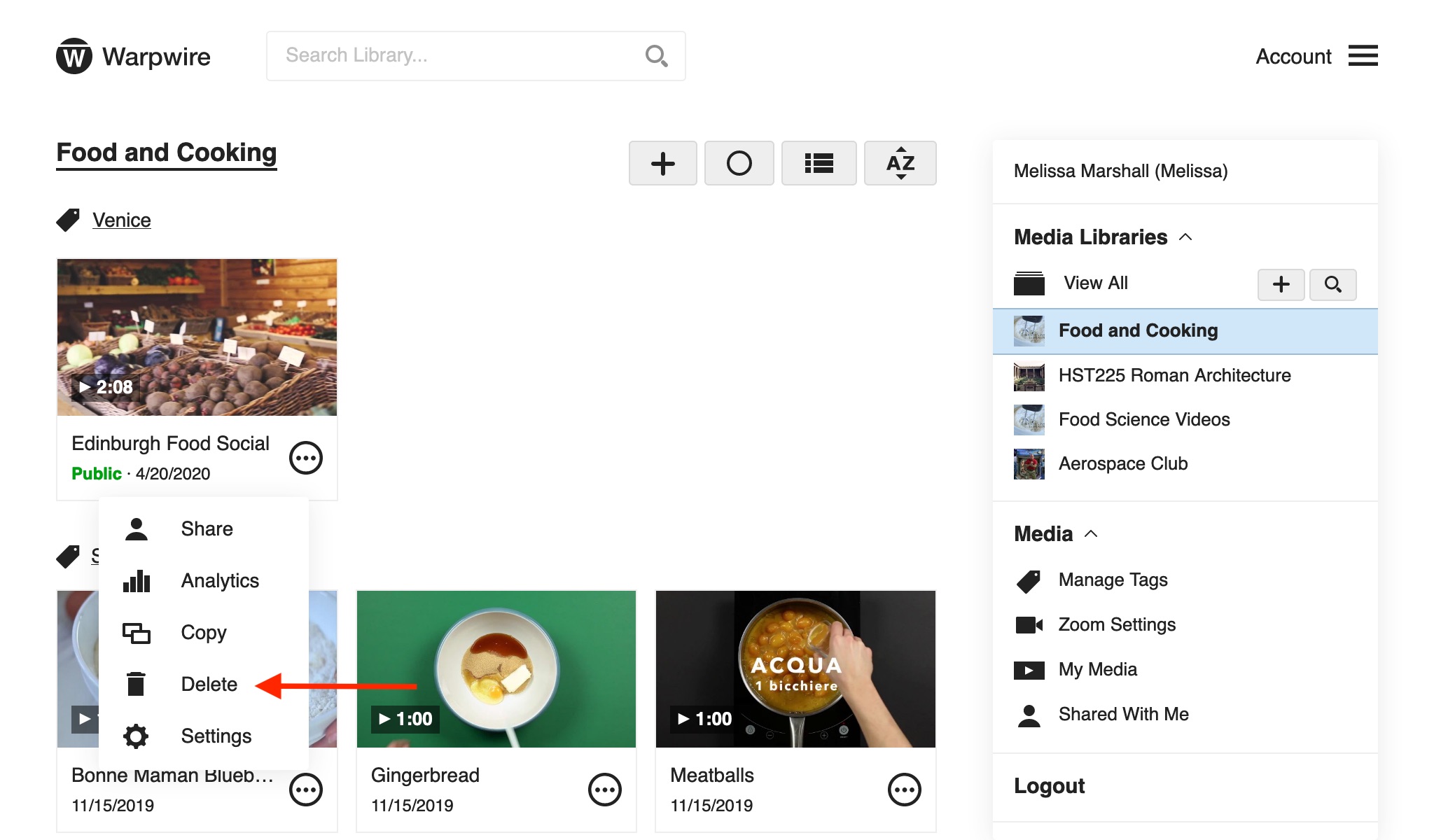
You'll be asked to verify your choice. Click "Delete" to proceed.
Also, you can check the "Delete this media from all Media Libraries" box to simultaneously delete all copies of an asset.
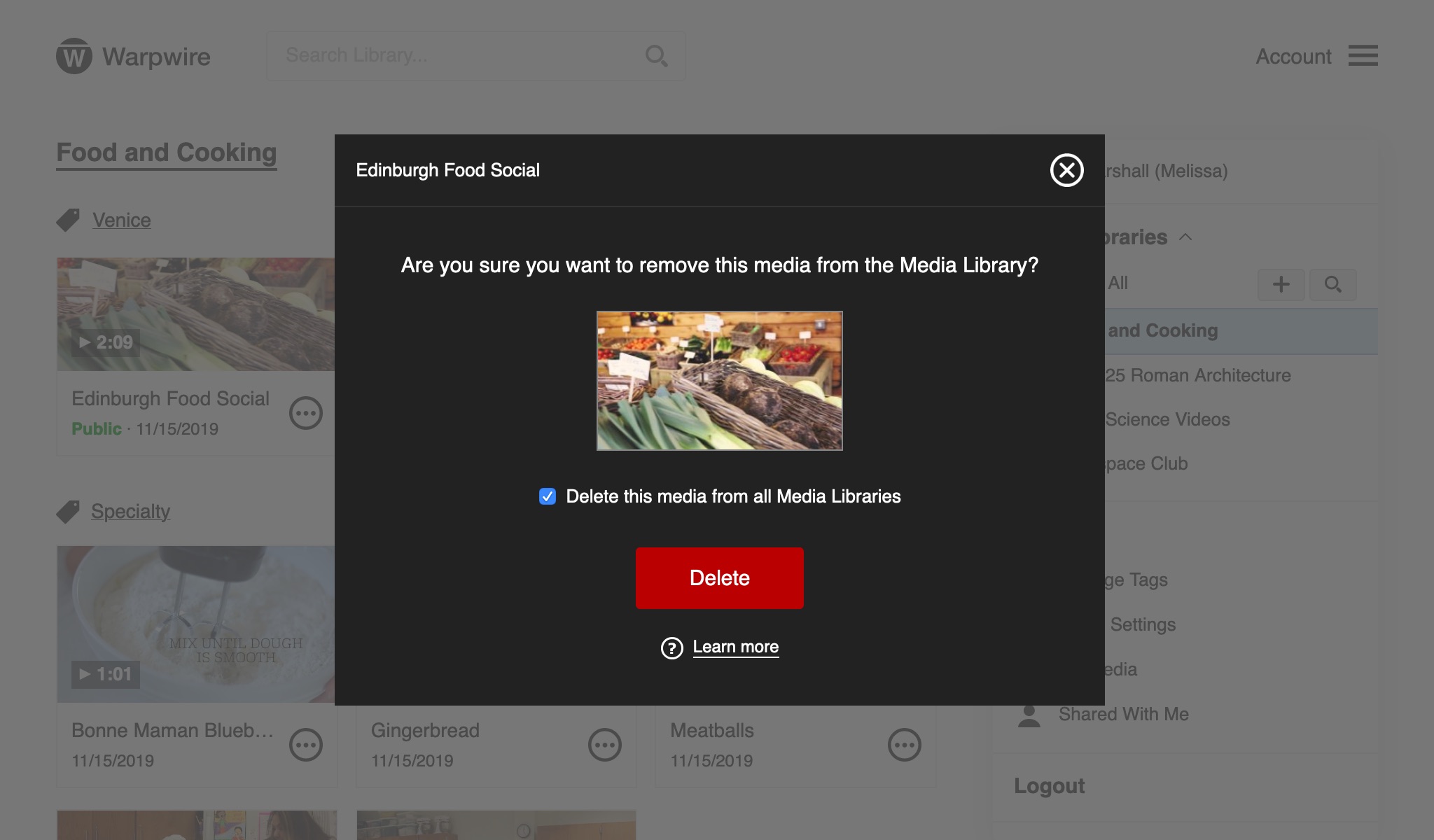
You'll be asked once more to verify your choice. Click "OK" to permanently delete the asset.
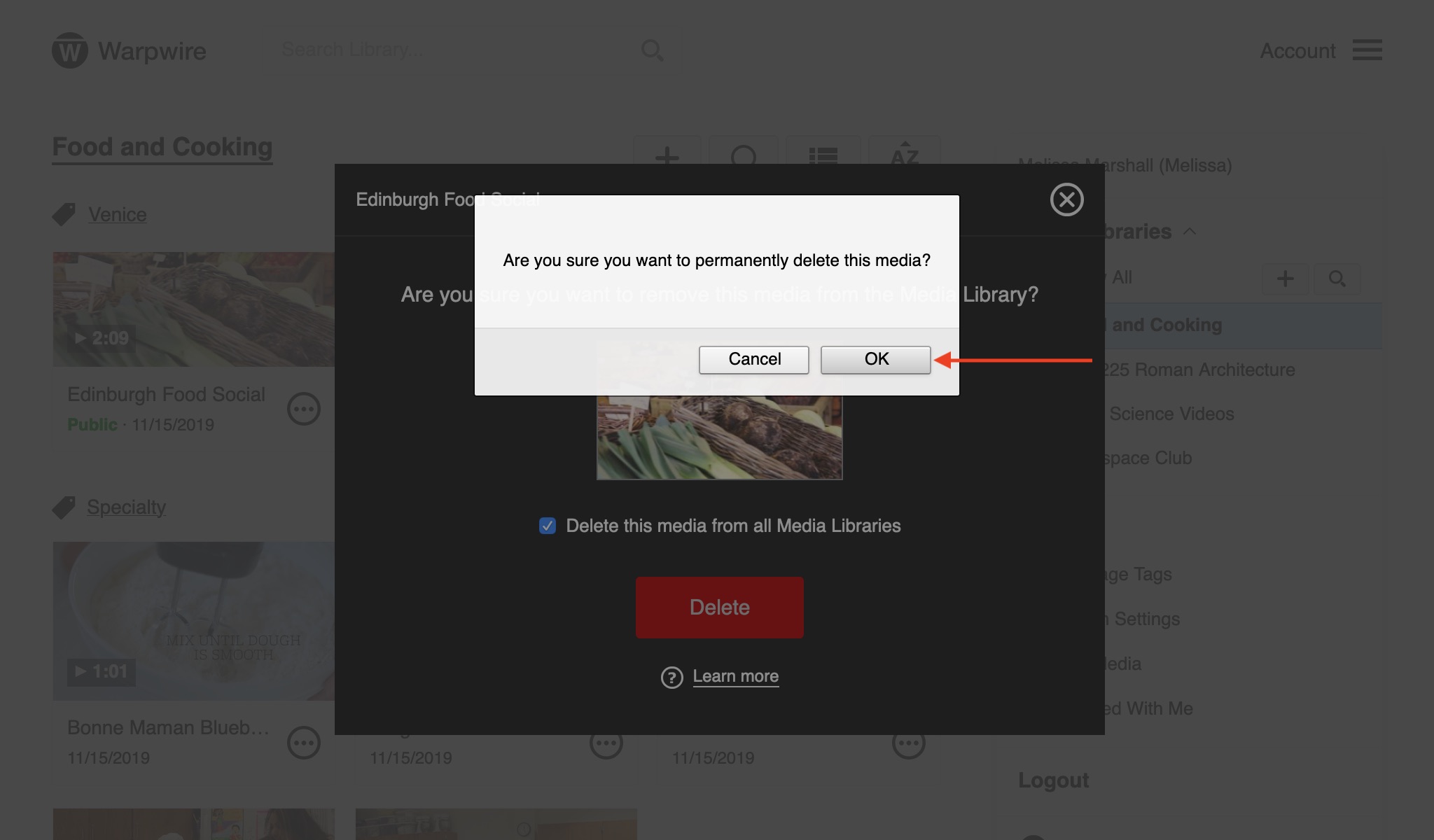
See also: Delete assets from My Media and Delete Media Libraries.