Warpwire's Asset-level Security enables media to be embedded on public/external websites and have the institutional security permissions travel with them. This allows public and private content to live together on the same website. Only those with access to the assets within the institution will be able to log in and view it.
This is what it looks like when a protected video asset is embedded on an external website. For anyone who isn't logged in, the video will be locked.
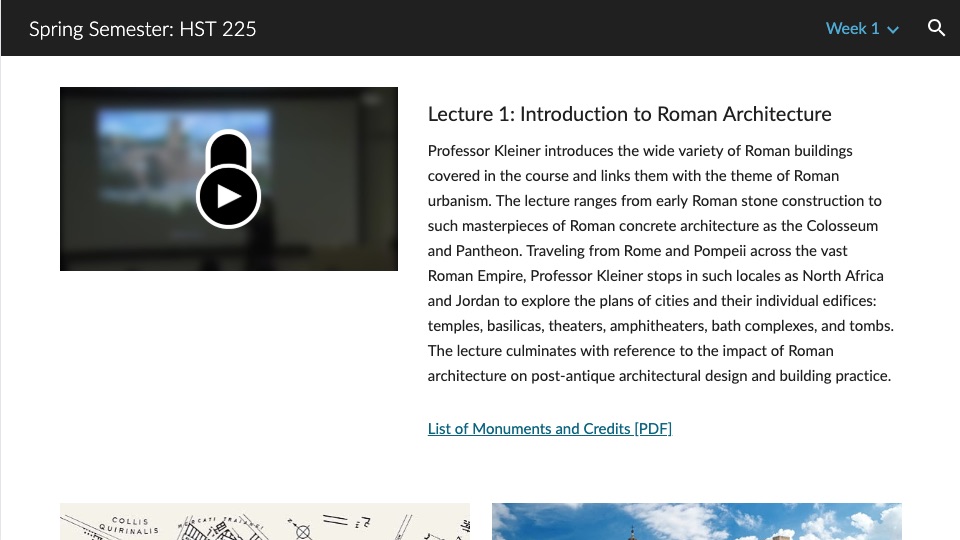
In order to view the securely embedded asset, the user will need to log in. Once users log in (via the Warpwire log in form for their institution, or through their Learning Management System), they will be automatically navigated back to the page with the embedded file.
Once logged in, and once Warpwire verifies the user has appropriate permissions, the embedded asset will no longer be locked. Instead, the user will see a play button and be able to view or listen to the asset.
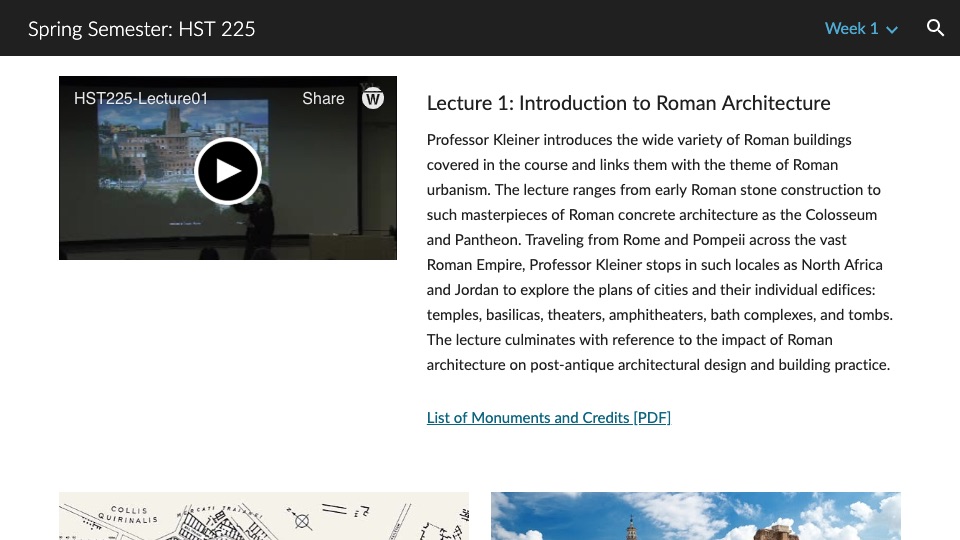
Entire Media Libraries can also be embedded on external websites. If the user is not logged in, they will need to log in to view the Media Library's media. From this embedded Media Library, you can perform all the features of Warpwire, including uploading and capturing content.
The same requirements exist: you'll need to be logged in and have permission to the Media Library if you want to access the assets. Below is an example of a Media Library embedded on an external website. Additionally, you can embed a Tagged Media Playlist.
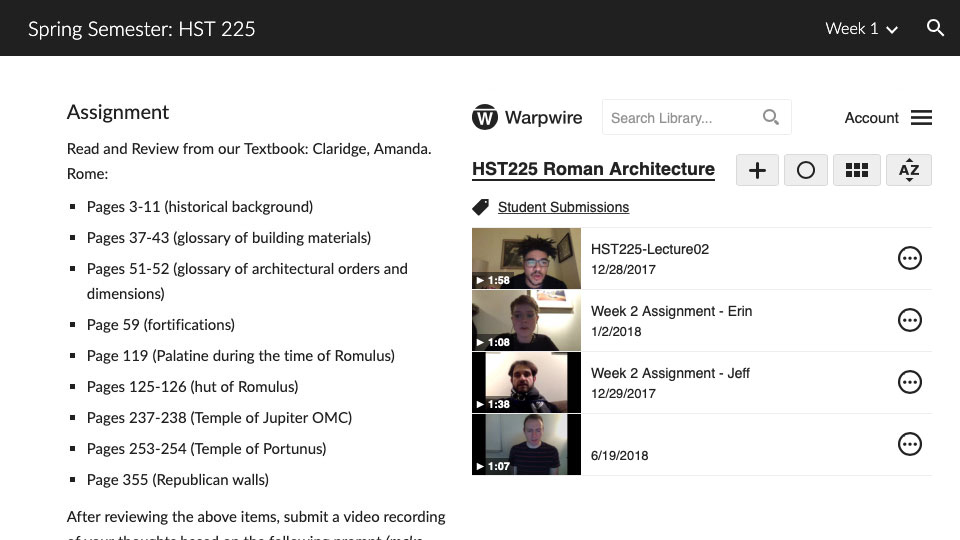
See also Introduction and Share Media Library via RSS Feed.