If you don't see the Warpwire Tool link in the left side navigation menu, you may need to activate Warpwire for your course. Only admins can activate the Warpwire Tool.
To activate the Warpwire Tool, click "Site Info" in the left side navigation menu.
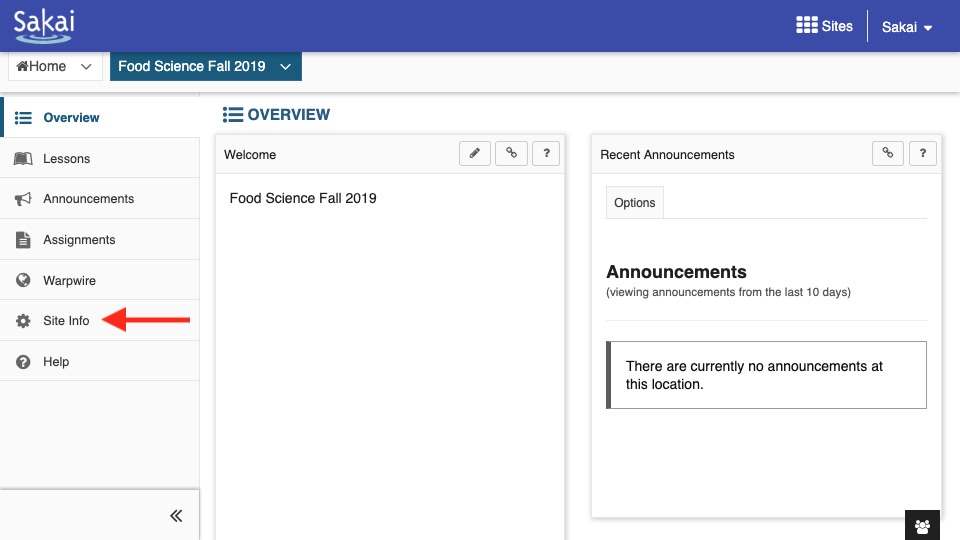
Next, you'll see over a dozen small buttons at the top of the page. Find and click "Manage Tools".

The Manage Tools page has an alphabetical list of features that are available in the Sakai course. Scroll to the bottom and check the "Warpwire" box. It may be found within the "External Tools" section depending on how it's installed. Then click "Continue."
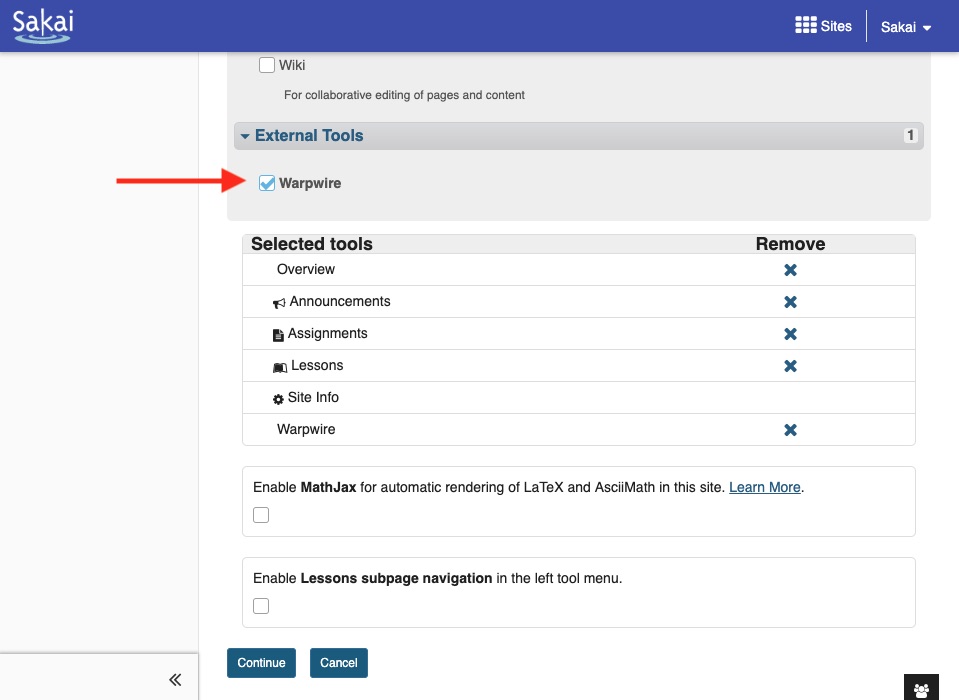
You should now see Warpwire Tool in the left side navigation menu. A Warpwire Media Library for your course will be automatically created.
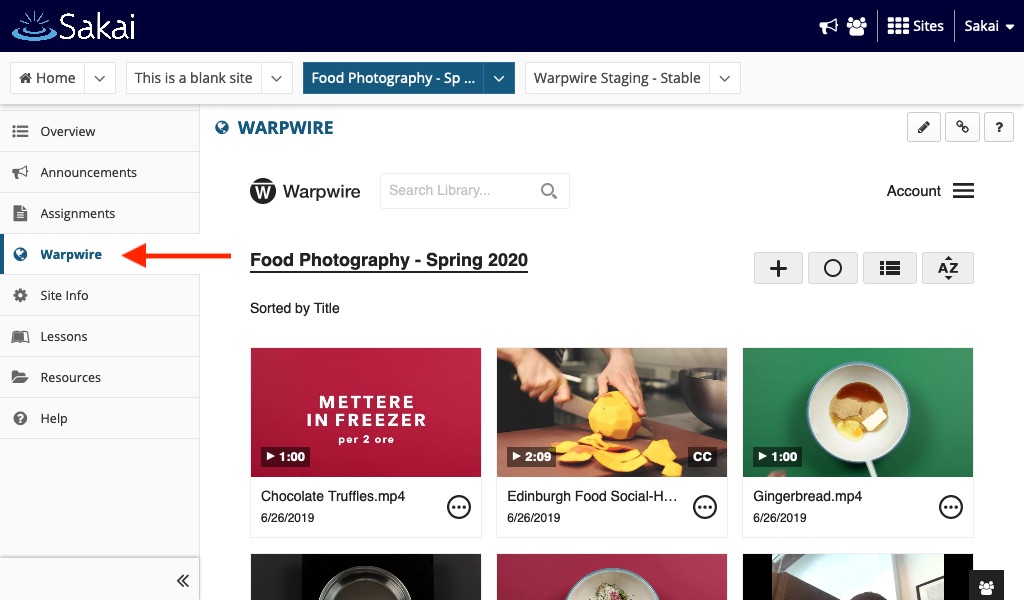
See also: Deep Linking and Sakai, Upload and Insert media in Sakai and Capture and Insert Media in Sakai.