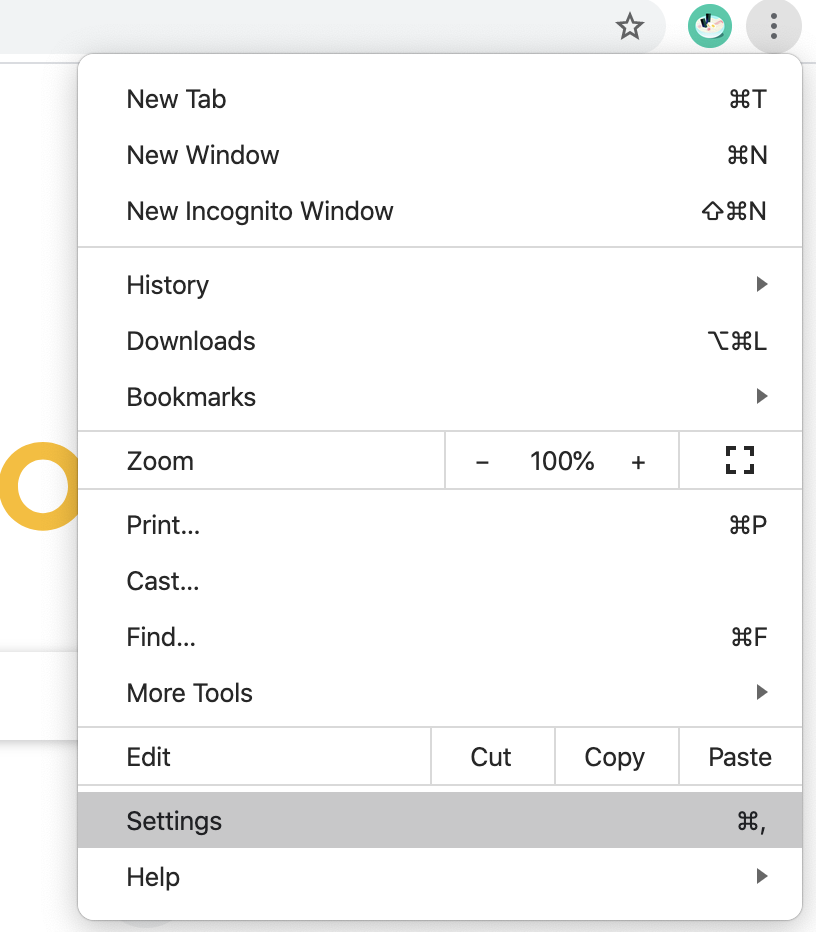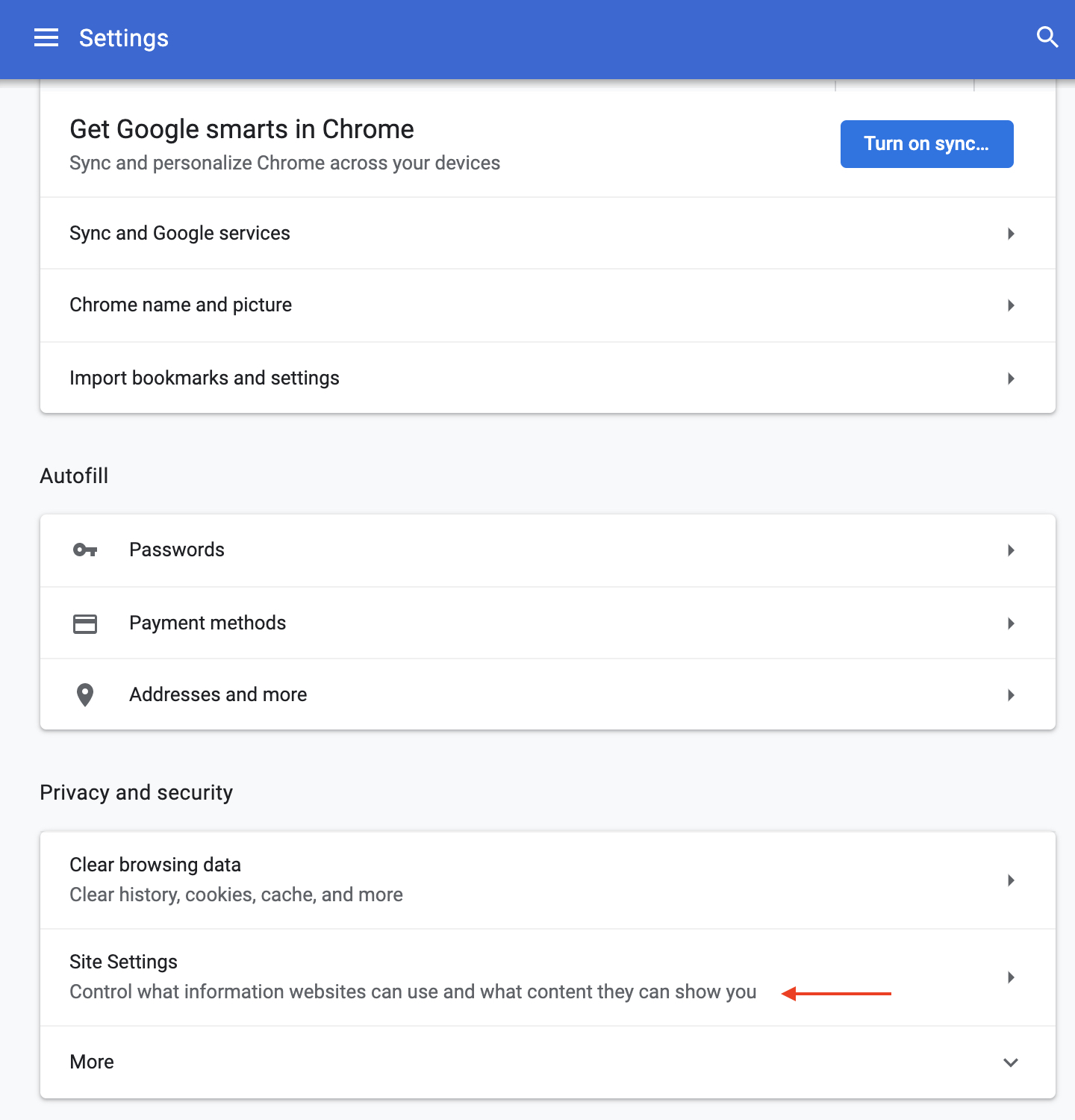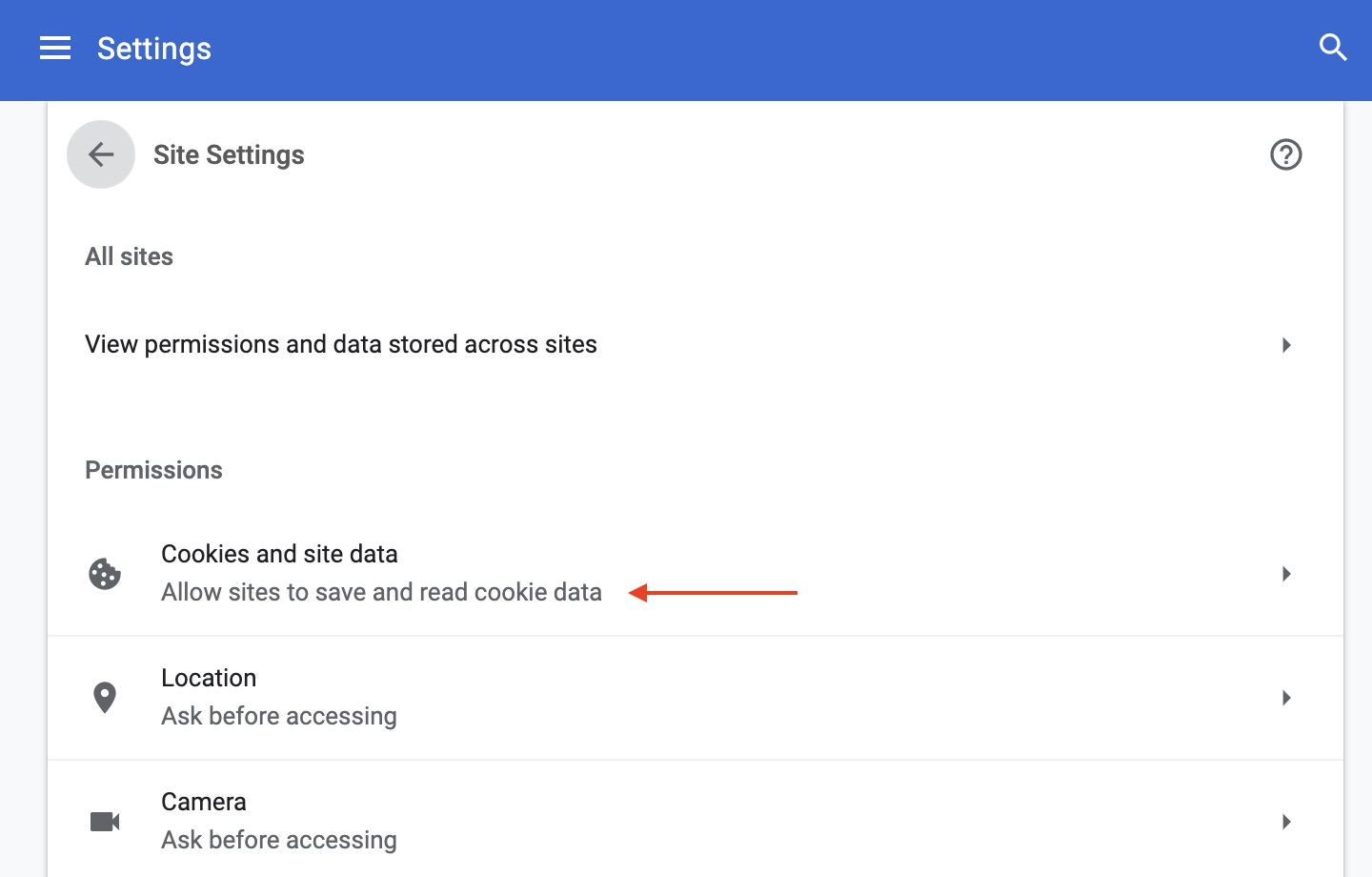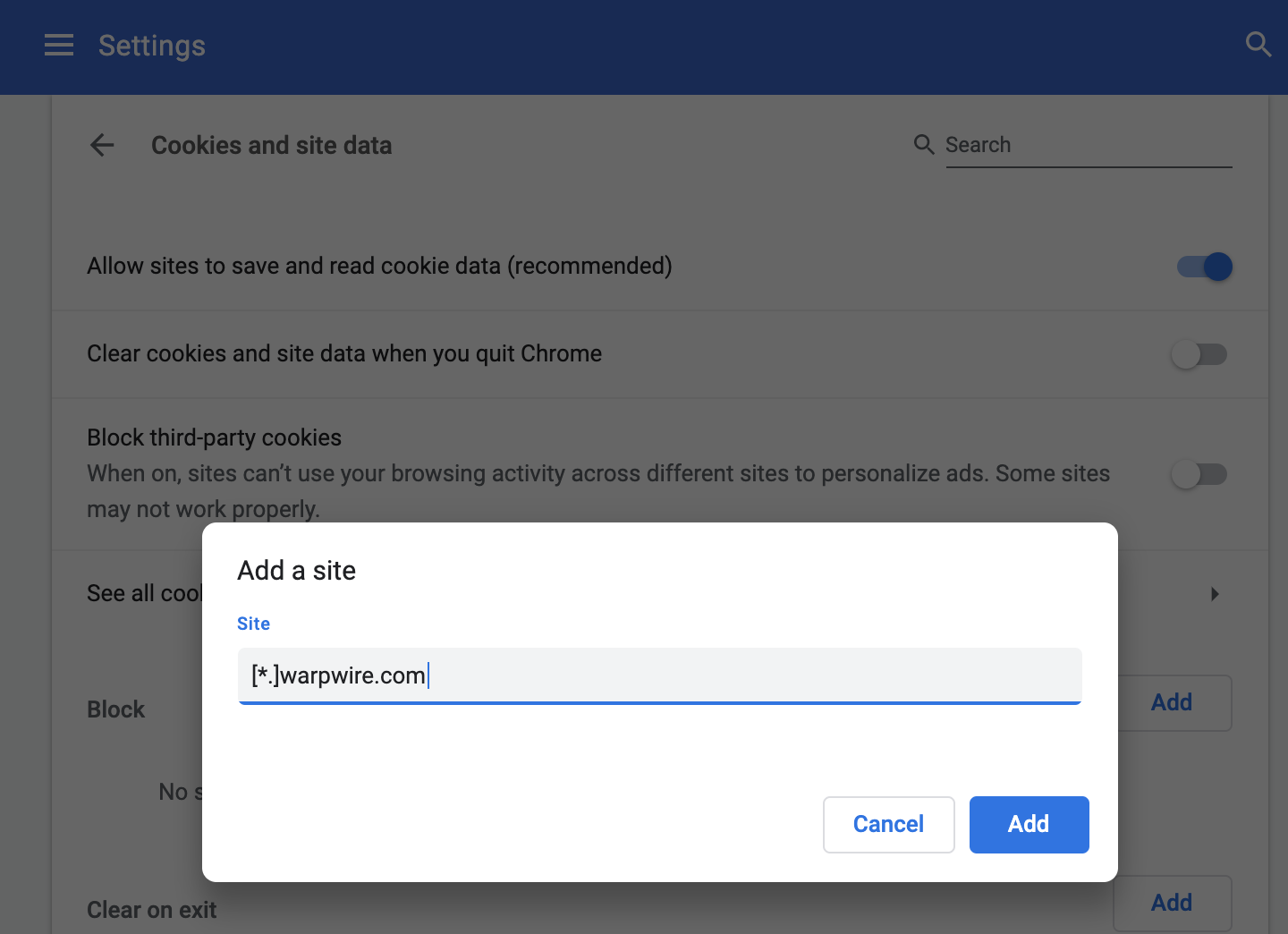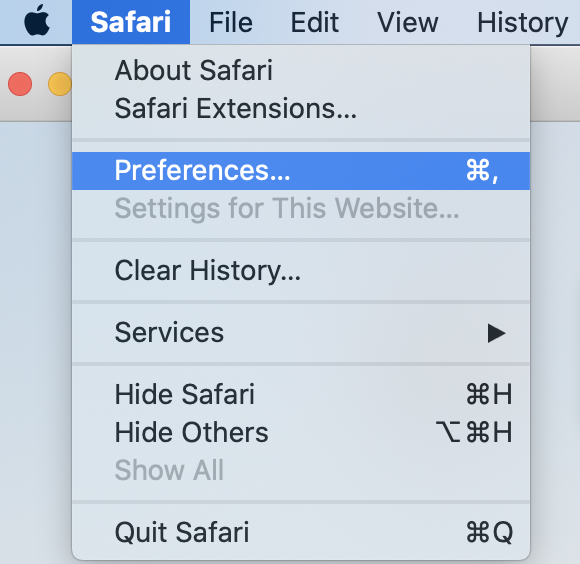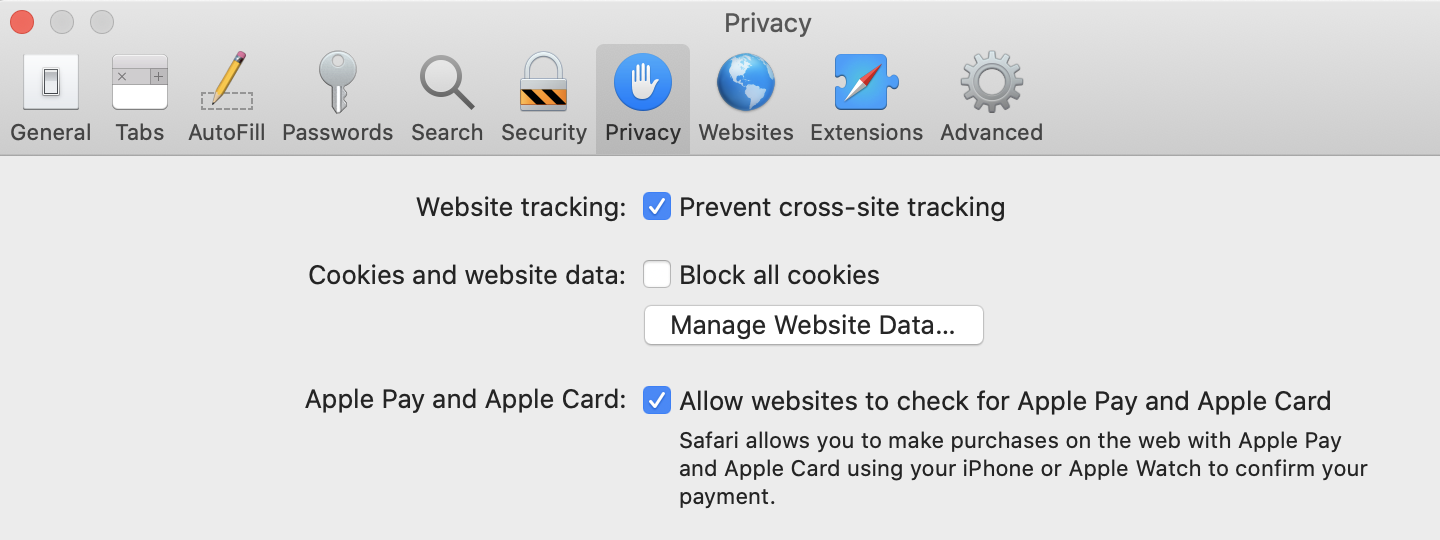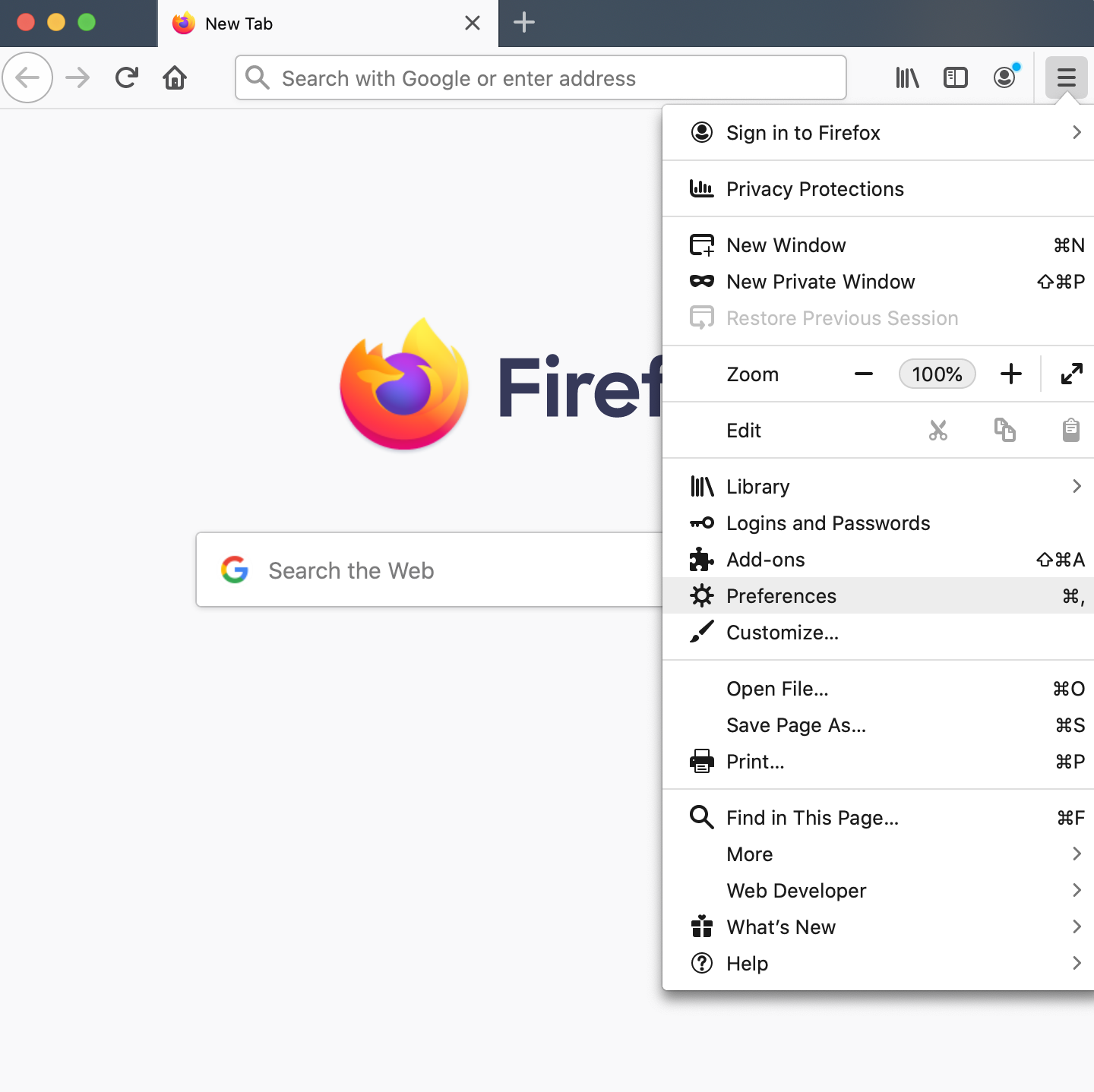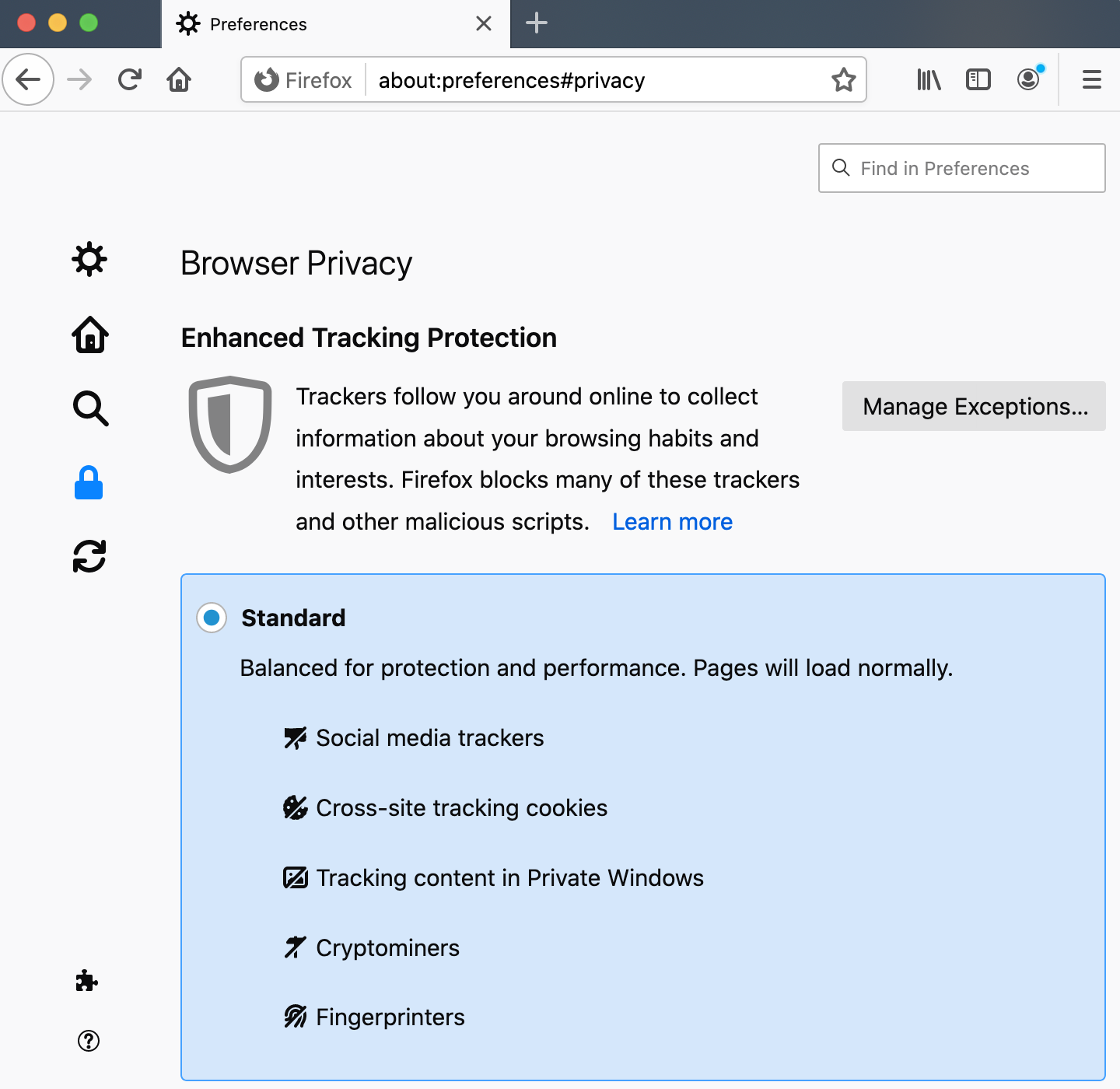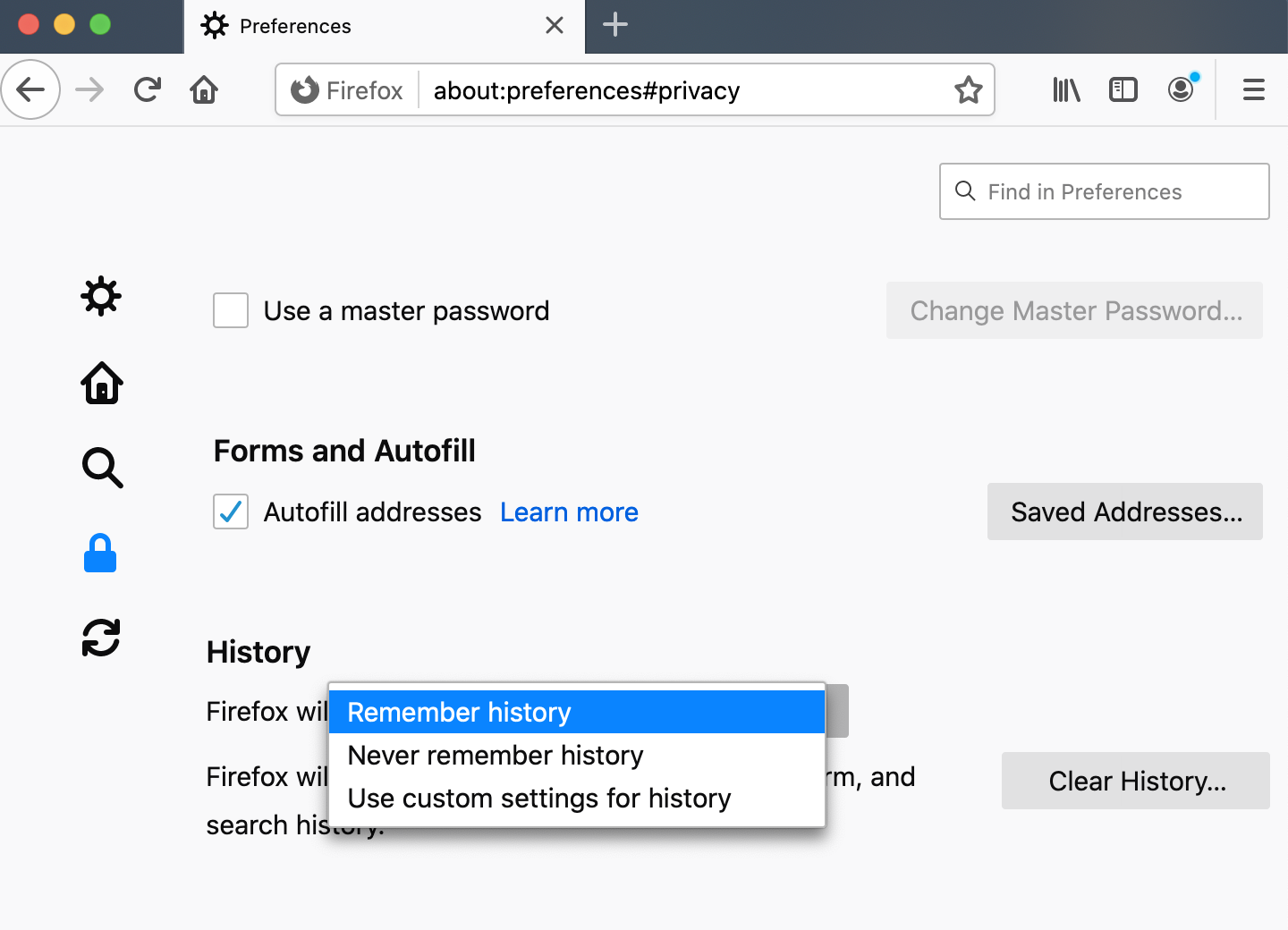When Warpwire is embedded into an Learning Management System (Canvas, Sakai, Moodle, etc.) via iframe, there can be some issues with cookies. To ensure a smooth experience, You may need to enable third party cookies in your browser, as Warpwire requires cookies to function. Here are instructions on how to enable third party cookies in all of the major browsers.
- Click the "three dots" button in the upper-right of the browser window.
- Click "Settings."
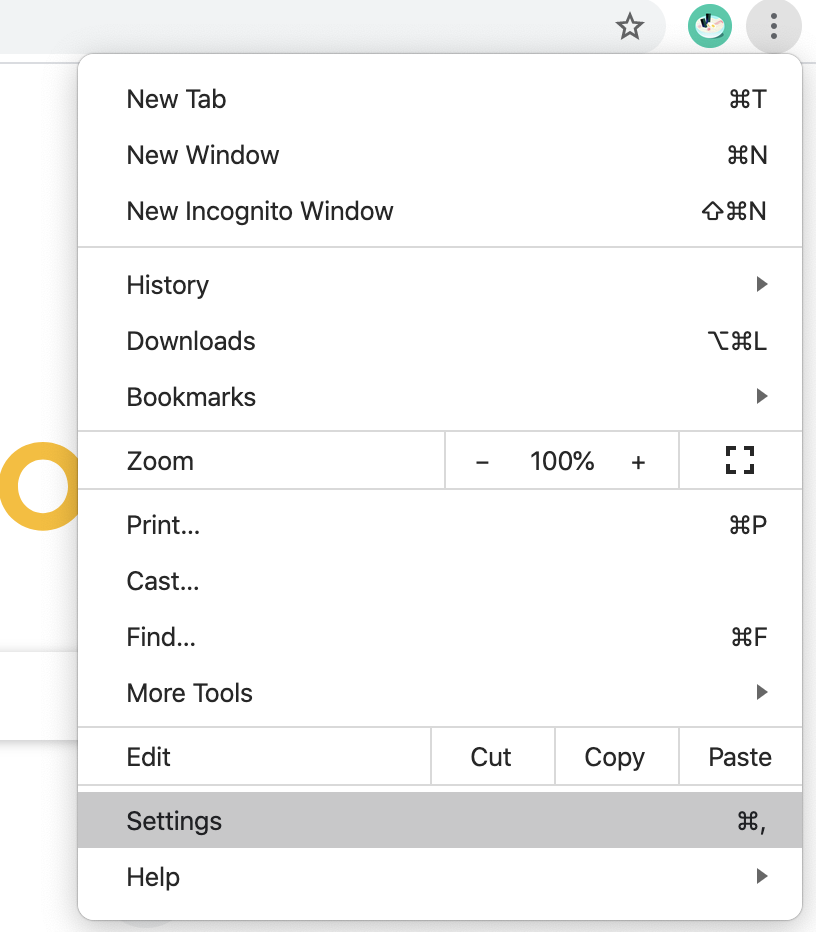
- Scroll down to "Privacy and security". Click "Site Settings".
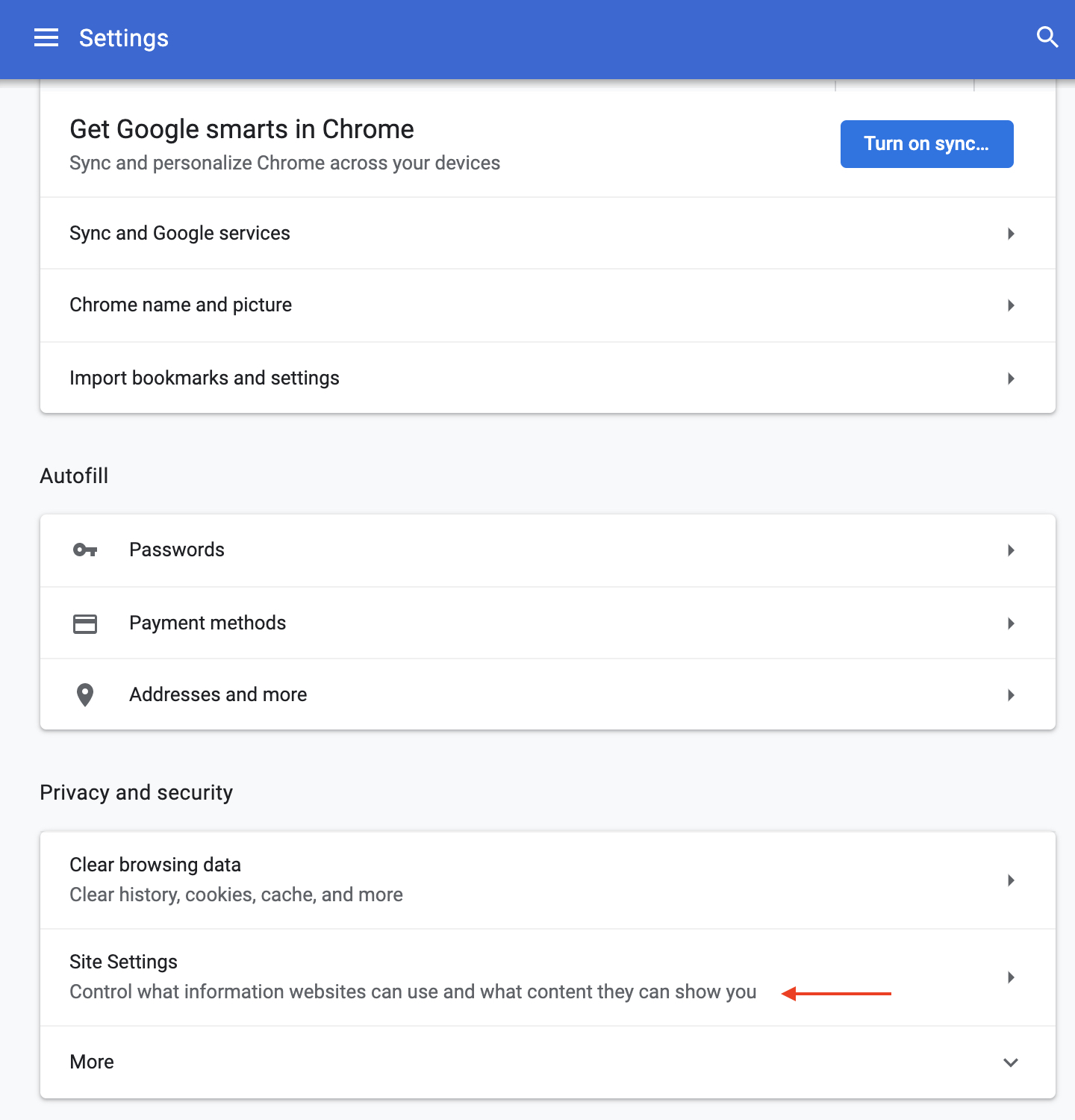
- Under the "Permissions" header, click "Cookies and site data".
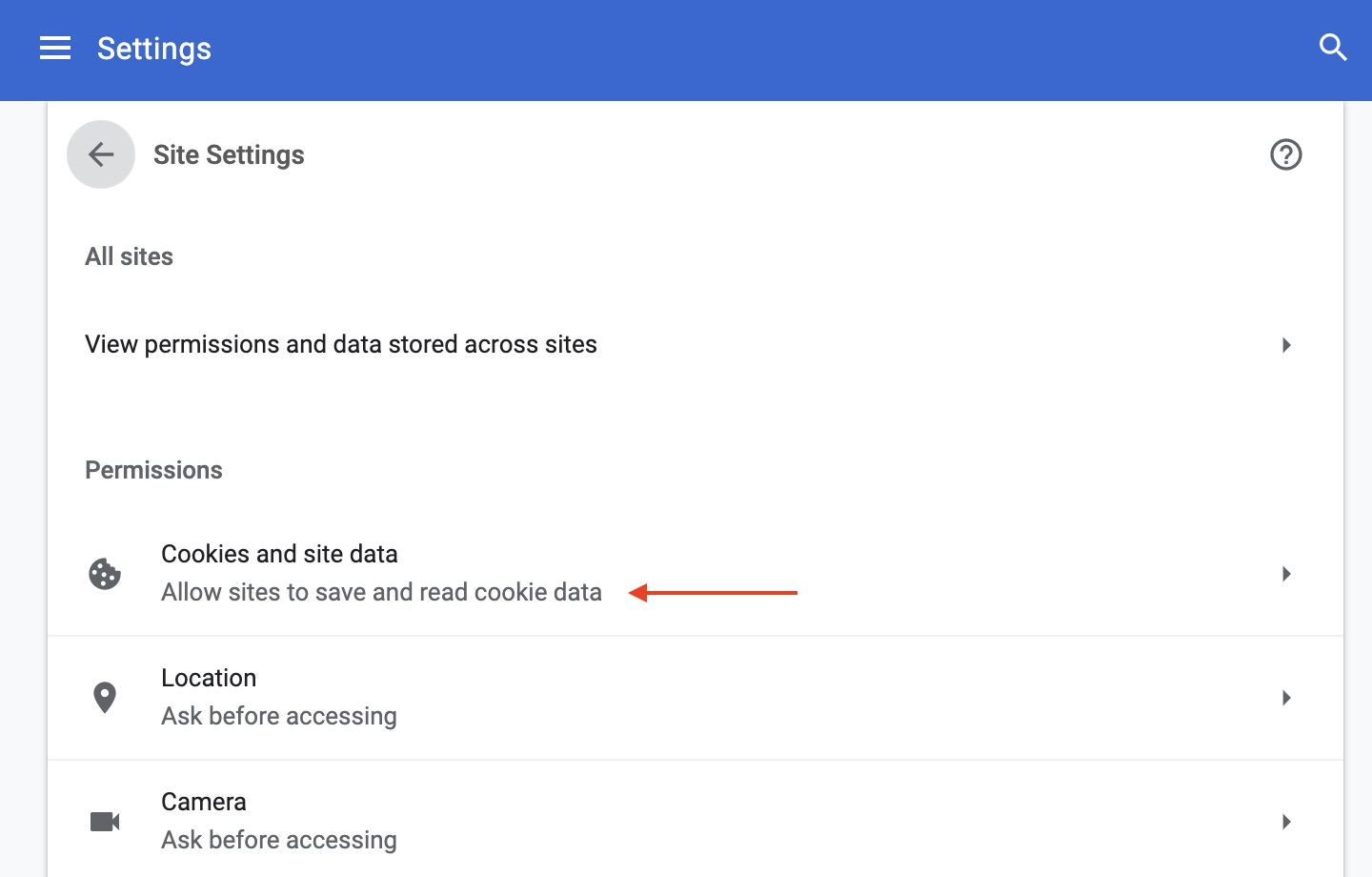
- Make sure "Allow sites to save and read cookie data (recommended)" is selected.
- Scroll down to "Allow" and click the "Add" button.
- In the field labeled "Site" enter the domain for your Warpwire website. For example, mysite.warpwire.com or warpwire.example.edu.
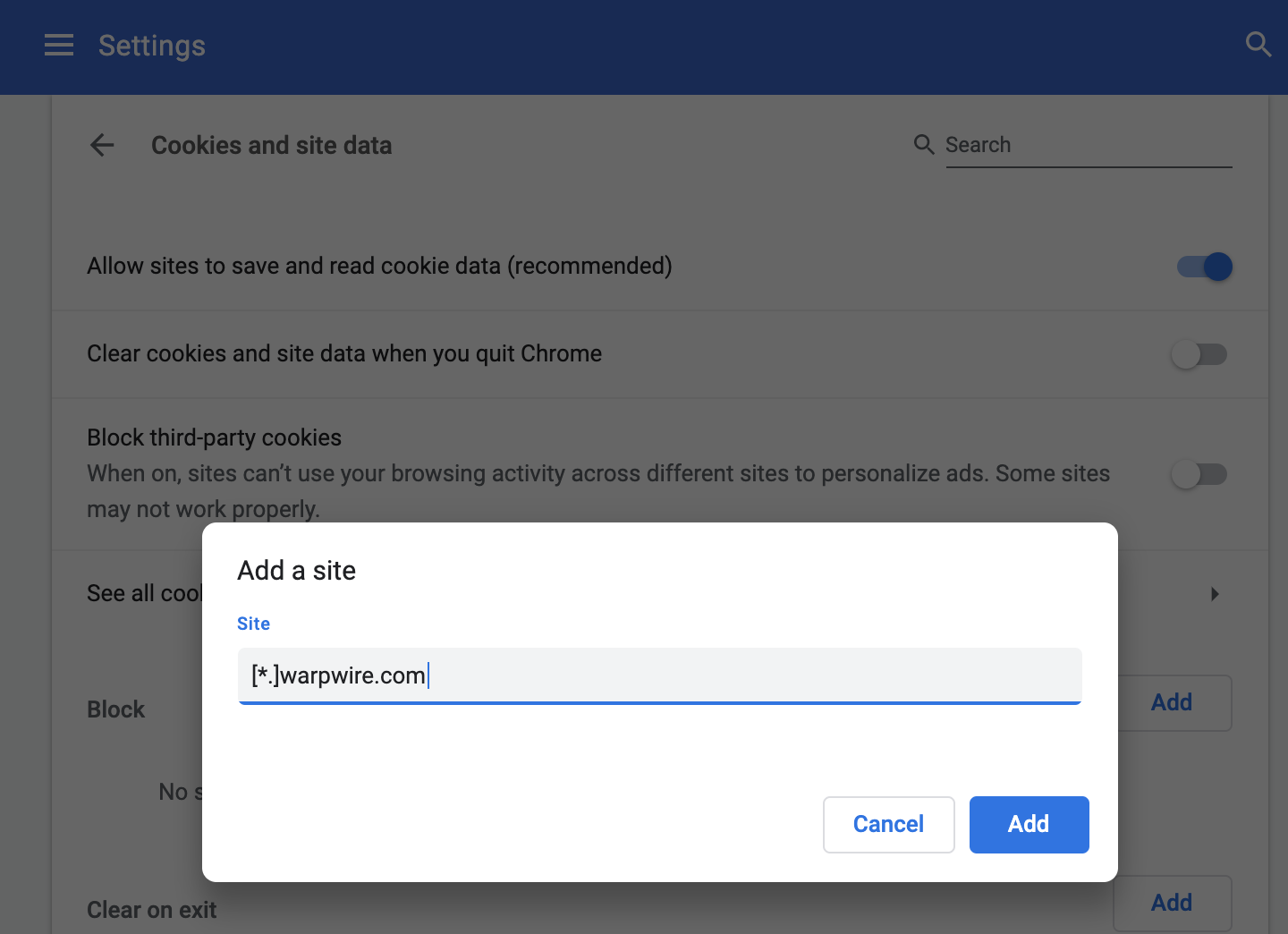
- Click "Add".
- Click "Safari" in the menu bar.
- Click "Preferences..."
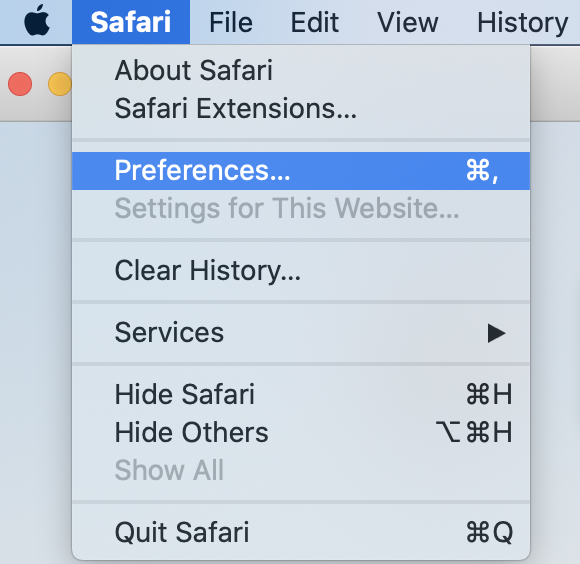
- Click the "Privacy" panel.
- Make sure that no selection is made for "Block all cookies".
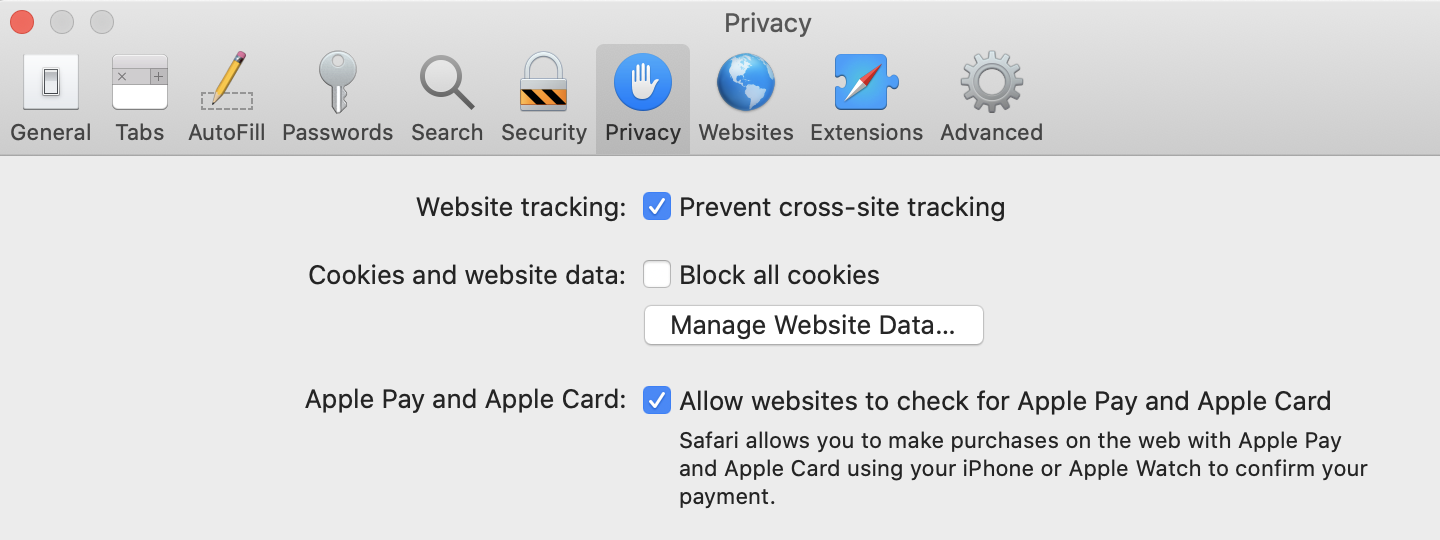
- (In older versions of Safari, for the option "Block cookies", select "Never.")
- Click the "Menu" icon.
- Open the "Options" (Windows) or "Preferences" (Mac) window.
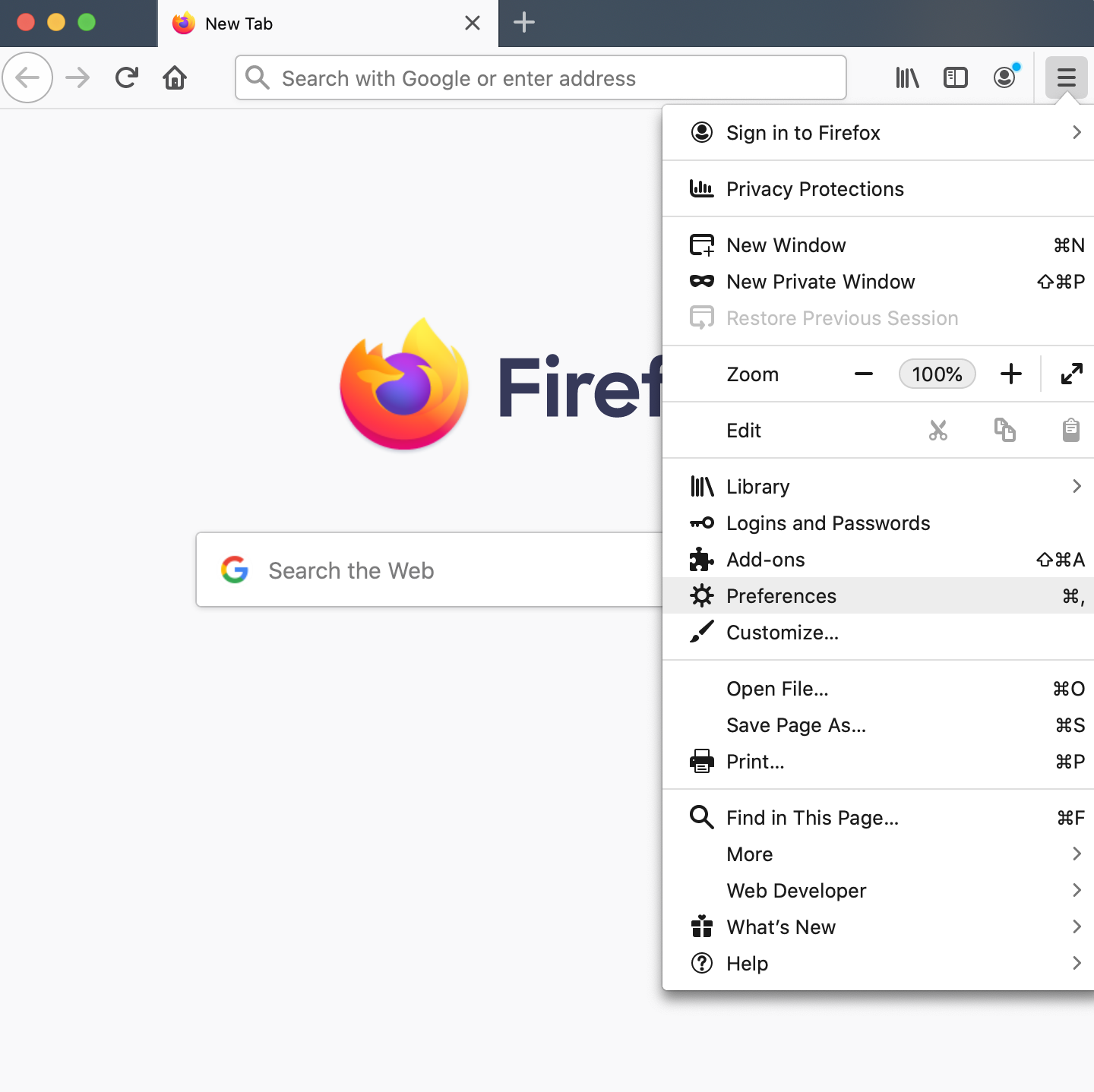
- Click the "Privacy" panel.
- Navigate to the blue lock icon in the left-side menu. Click the lock icon to take you to the "Browser Privacy" page.
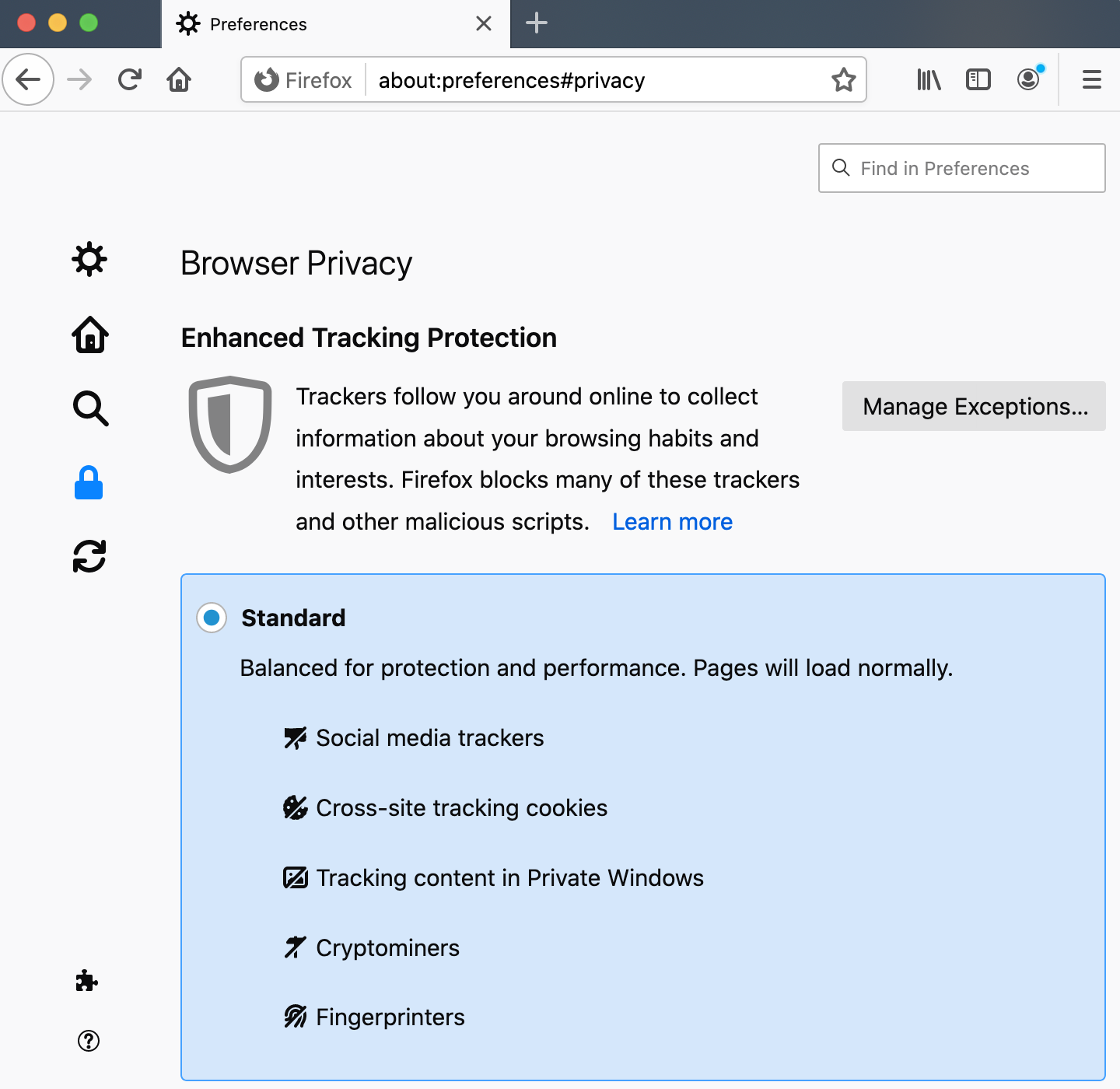
- Scroll down to the "History" section and choose "Firefox will: Remember history" from the dropdown menu.
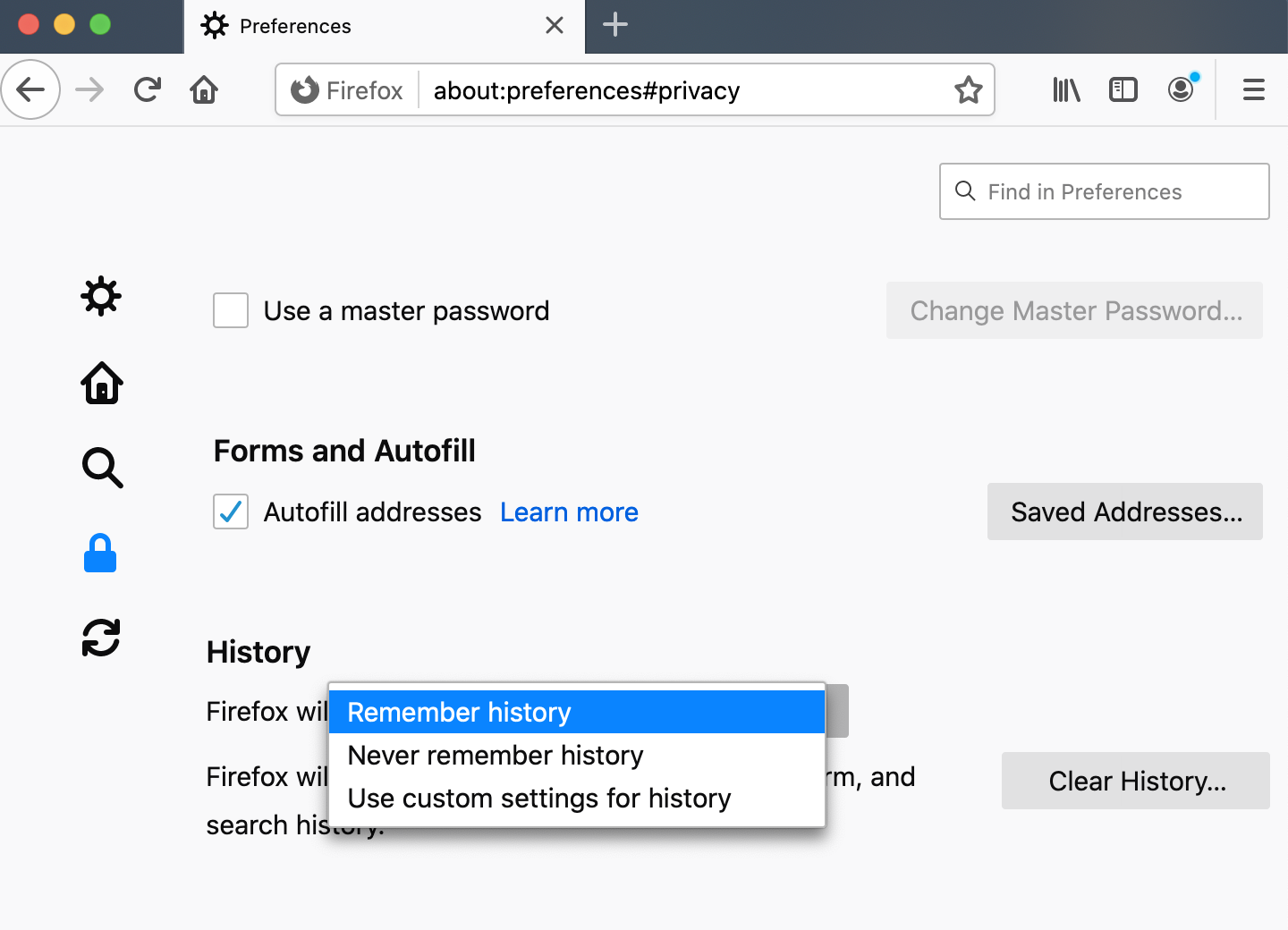
- You can also whitelist
*.warpwire.com, if you need to otherwise limit cookies.
See also: Browser Requirements and File Types and Enabling Tab-Key Browser Navigation.